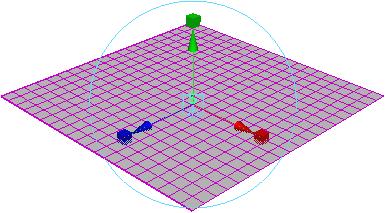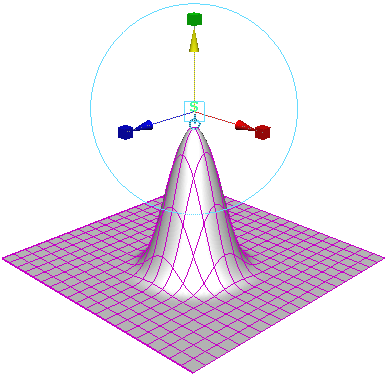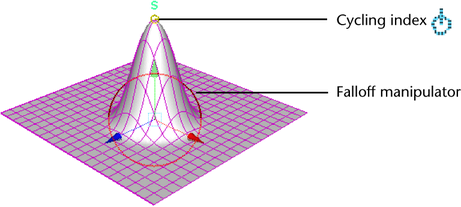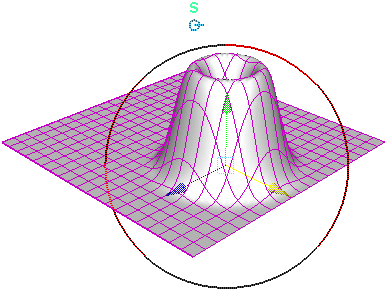This example shows you how to interactively deform an object using the .
- Select the in the .
- Click the part of the surface you want to modify.
- Move the manipulator to create a deformation.
- Click the cycling index to display the falloff manipulator.
- Drag the falloff manipulator circle to adjust the falloff radius.
- Adjust the softMod node to interactively adjust the falloff of the deformation.
- Move the falloff manipulator to re-position the deformation.