You can duplicate a particle object with or without the original’s input connections from dynamics such as fields.
To duplicate a particle object with input connections
 .
.
The Duplicate menu item copies incoming connections from dynamic effects, so the same effects that influence the original object influence the duplicate. This doesn’t copy outgoing connections from the particle object. This means that if you apply a field to the original particle object from some position, the duplicate particle object will be influenced by the field from a corresponding local space position.
You can cause the field to influence the duplicate from the world space position. In the dependency graph for the duplicate particle shape node, break the field’s input connection to the particle shape node, then use the Dynamic Relationships editor to connect it to the field.
Suppose you create a particle grid and connect it to a radial field positioned below it. You create a duplicate of the particle grid with Duplicate Input Connections, then move the duplicate grid to a new position. The right object mirrors the radial field’s effect even though the radial field is positioned under the left object.
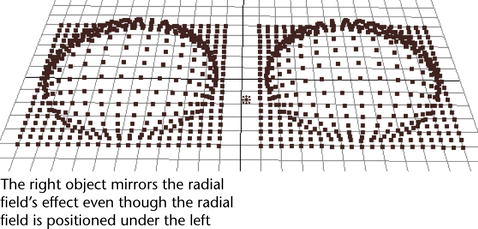
To duplicate a particle object without input connections
 .
.
For a particle object’s dynamic effects to work subsequently, the object needs an incoming connection to its Current Time attribute. By default, the scene’s predefined time variable provides this input. If you select Edit > Duplicate with default options, it doesn’t copy incoming connections to the new object. The dynamics therefore won’t work for the new object unless you select Particles > Connect To Time.