After you create the bend deformer, its handle is displayed in your scene and its nodes are listed in the Channel Box. The nodes include the bend handle node (default name: bendnHandle), the bend handle shape node (bendnHandleShape), and the bend deformer node (default name: bendn).
You can edit the effects of the bend deformer by editing the bend handle node and the bend deformer node. You can move (translate), rotate, and scale the bend handle to edit the effects of the deformation. You can also edit the bend deformer node’s keyable attributes (channels), which are displayed in the Channel Box.
 You can also paint weights to adjust the effect of the deformer. See Paint nonlinear deformer weights.
You can also paint weights to adjust the effect of the deformer. See Paint nonlinear deformer weights.
To manipulate bend deformer handles
Manipulators display on the bend deformer handle. These enable you to edit attributes interactively.
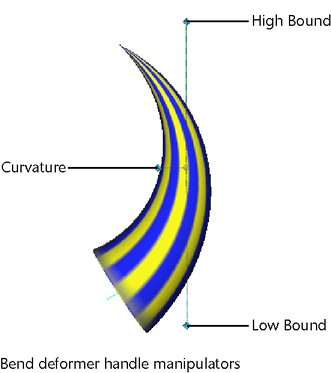
 -drag to edit.
-drag to edit.
To edit bend deformers by moving, rotating, or scaling the handle
 (Linux and Windows) or
(Linux and Windows) or  (Mac OS X) key, move the pivot point, and then press the
(Mac OS X) key, move the pivot point, and then press the  or
or  key again.
key again.
To edit bend constraint channels with the Channel Box
One quick way to select the bend deformer node is to select the object being deformed, and then select the bend deformer node in its history from the Channel Box (under INPUTS).
Note that you can control which attributes are listed as keyable attributes (channels) in the Channel Box with the Channel Control editor (select Window > General Editors > Channel Control).
 -click and move the mouse to the left or right. By moving the mouse, you interactively change the value of the selected channel.
As you move the mouse, note that pressing the
-click and move the mouse to the left or right. By moving the mouse, you interactively change the value of the selected channel.
As you move the mouse, note that pressing the  gives you finer control, and pressing the
gives you finer control, and pressing the  key gives you less control.
key gives you less control.
To edit bend deformer attributes
 +a.
+a.
For more information on bend deformer node attributes, See bend.
 (Linux and Windows) or
(Linux and Windows) or  (Mac OS X) key.
(Mac OS X) key.
The bend deformer handle, bend deformer handle shape, and bend deformer nodes are all deleted. However, the object still has the tweak node as an input node, so any tweaks you might have made are preserved. Also, note that the various input nodes that structure the evaluation of the deformation are not deleted.