
To set the settings
- In the menu set, select >
 .
.
The settings appear.
- In the section, set the axis of symmetry by selecting , , or from the drop-down list.
Symmetry is by default.
To create symmetric joint(s)
- Click the location in the model where you want to place your joint.
TipTurn on

before creating a joint to automatically center it in your model.
The first joint, the source joint, is created. A second joint, the driven joint, is also created and is constrained to the
source joint by a symmetry connection.
NoteIn the current implementation, the , , , , and attributes are connected. All other joint attributes are not connected and stay independent.
All driven joints and joint chains appear pink so they can be easily identified.
- Click again in your model where you want to create the next joint in your joint chain.
A bone appears between the first and second joints.
TipUse Insert to move the active joint during creation.
- Continue clicking until you create all the joints for your joint chain.
- Press
 (Windows and Linux) or
(Windows and Linux) or  (Mac OS X) to complete your joint chain.
(Mac OS X) to complete your joint chain.
Now when you modify the source joint, the driven joint updates symmetrically.
 .
.
 before creating a joint to automatically center it in your model.
before creating a joint to automatically center it in your model.
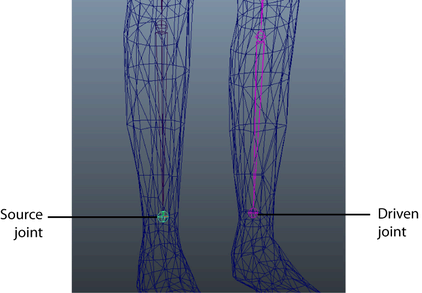
 (Windows and Linux) or
(Windows and Linux) or  (Mac OS X) to complete your joint chain.
(Mac OS X) to complete your joint chain.