
To create a node, do as follows:
You can enter the keyword for the node that you want to create. As you enter a keyword, the Node Editor updates in real time and only nodes with names that match what you entered are displayed. If the keyword appears in the middle of a node name, the node also appears in the search results.
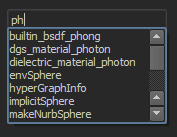
 any empty area in the Node Editor to access the work area marking menu and select Create Node.
any empty area in the Node Editor to access the work area marking menu and select Create Node.
Alternatively, you can select Window > Create Node to open the Create Node window.
Select Window > Rendering Editors > Hypershade to open the Hypershade.
From the Create bar in the Hypershade, middle-drag a node into the Node Editor, and drop it in the desired location. Alternatively, you can click the node that you want and it will appear in the Node Editor.