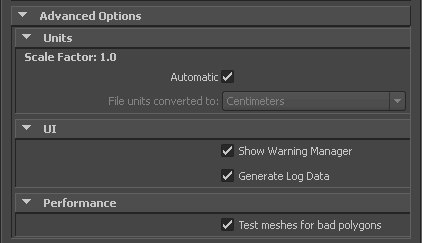
Use the Advanced Options to customize your general settings and import process.
The Units option lets you view the conversion factor (scaling value) the plug-in uses as well as modify the conversion units.
This option automatically identifies, sets, and converts units of the incoming file to match units of the host application.
If this option is active, but the File Units match the system units, there is no need for scale conversion and the plug-in applies no conversion. The displayed Scale Factor is 1.0 in this case.
Displays the conversion value or Scale Factor that the plug-in applies to the entire incoming scene.
The Maya FBX plug-in compares the units used in the host application with the units used in the file imported to determine the Scale Factor value. The plug-in then proposes a unit conversion that matches the system units in the host application. The displayed Scale Factor is the result of this calculation.
For example, if you import a scene from software that used centimeters as the working units to software that uses feet as units, the Scale Factor will be 2.54.
This option is always active, but if your File Units match the system units, the plug-in does not apply a scale conversion. No conversion is applied. The displayed Scale Factor is 1.0 in this case.
Activate the Automatic option if you want the Maya FBX plug-in to automatically identify, set, and convert units of the incoming file to match units of the host application.
When you activate Automatic, the Scene units converted to option is disabled, although it shows the resolved unit and scale factor. If you disable the Automatic option, the Scene units converted to option becomes available.
When Automatic is active but the file units match the system units, there is no need for scale conversion and the plug-in applies no conversion. The displayed Scale Factor is 1.0 in this case.
Use this menu to specify the units to which you want to convert the file. Modifying this setting directly affects the Scale Factor value applied to the incoming data.
The Maya FBX plug-in looks at the Settings/Working Units in the Preferences window of Maya.

The displayed Scale Factor uses this unit setting for its calculation.
This automatic behavior ensures that the plug-in respects units, and proper scaling is applied by default.
If you import a file that is in the same unit setting as the Working Units of your Maya scene, there is a match of units and the plug-in displays “1.0” as the Scale Factor. No scale conversion is applied.

If the units do not match and your Maya scene is empty and/or changing the System Units is not a concern, change the Maya System Units to match the File Units used in the incoming file before you start to import. This results in a match of units, Scale Factor of “1.0”, and no scale conversion is applied.
For example, if you import a file that is in centimeters into a Maya scene set to inches, it results in a Scale Factor of 0.3937008. In this case, the incoming data is scaled down to match the scene's unit system.
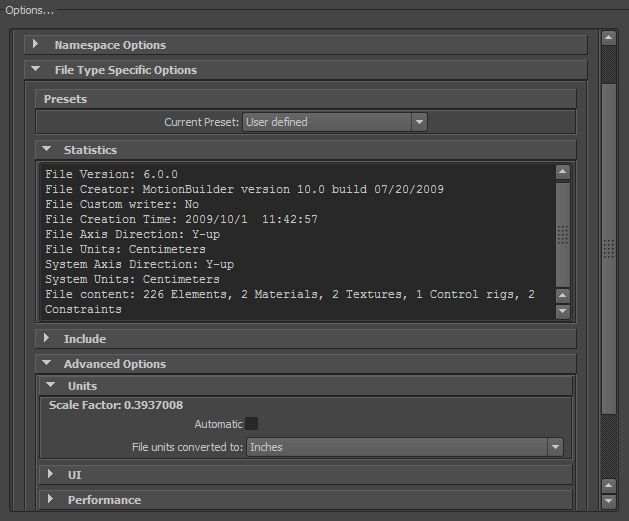
If, with the previous example, you do not want to change the System Units of your Maya scene and do not want the plug-in to scale your incoming data, you have another option:
Change the File Units Converted To option to match the File Units. This results in a Scale Factor of “1.0”, and no scaling is applied, even though units do not match between the file and the Maya System Units.

These options let you set display options of the UI. This lets you show or hide the Warning Manager.
You can customize these display options, save them as a new preset, and share this preset file. See the Editing presets section for more information.
What is the difference between an Error and a Warning?
The Maya FBX plug-in uses errors and warnings to alert you of conversions and potential problems during the import process.
When something unexpected occurs during the conversion, the plug-in reports an error. This error occurs because the Maya FBX plug-in encounters an unknown behavior and the conversion is going to produce an unexpected result.
When the Maya FBX plug-in must apply a conversion to the source data for it to be in a format that the destination application can read, a warning is reported. This warning is not the indication of a problem, but instead exists to provide a report of conversions that have been applied to the incoming data.