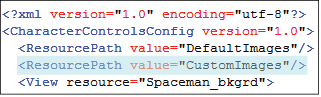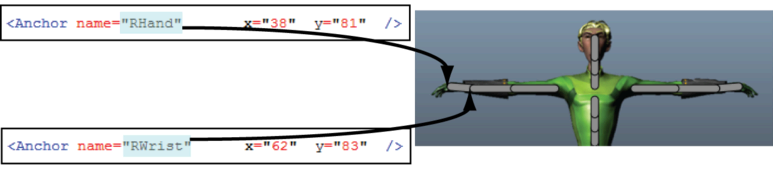You can modify the CharacterControlsConfig.xml or CustomRigControlsConfig.xml file to adjust the or character layout. When modifications are complete, you can save your customized file in a location of your choice, before
loading the file in Maya to view your new layout.
The following image shows the default layout in the tab. The configuration file has not yet been edited.
The following image shows the layout for the same character after some simple modifications to the CustomRigControlsConfig.xml file.
To open a configuration file for editing
- Open a text or XML editor or your choice and navigate to C:\Program Files\Autodesk\Maya2013\resources\CharacterControls
By default, CharacterControlsConfig.xml and CustomRigControlsConfig.xml are created in this directory at installation. These files are used to create the default layouts for the and tabs.
Note
- On a Mac OS X system, navigate to /Applications/Autodesk/maya2013/Maya.app/Contents/resources/CharacterControls
- On a Linux system, navigate to /usr/autodesk/maya/resources/CharacterControls
- Select the configuration file you want to edit.
NoteEach time you edit the configuration file in an external editor, you must load the file in Maya in order to see your changes.
See
Load a new layout.
To change the background image of the Full Body view
- Copy your custom image to the DefaultImages folder in the CharacterControls directory.
- Edit the <View resource> element to point to your new image. In the following example, the image is named Spaceman_bkgrd.
You can also create a new folder, for example CustomImages, in the CharacterControls directory to hold all of your custom images. If you create a new folder, you must add a <ResourcePath> element in your configuration file to tell Maya to search for images in this folder.
TipDo not include the file extension for your background image in the configuration file.
- When you reload the layout, the tab can be resized to reflect the resolution of your custom image by dragging the edge of
the window.
NoteThe width of your background image is what defines the maximized width of your customized layout when the window is resized.
The minimum width is fixed at 250 pixels and cannot be changed.
To adjust the position of an effector
- Find the name of the effector you want to adjust in the configuration file and locate its anchor point(s). The FK effector
in the following example has two anchor points named RWrist and RHand.
Each <Anchor> element has its own set of x and y coordinates that correspond to a location on the layout.
- Change the coordinates of the anchor point(s) to accommodate your workflow or animation rig. The following example shows the
location of RHand and RWrist on the layout.