Creates beveled polygons along the currently selected edges.
Determines whether a bevel applied to a scaled object will also be scaled in relation to the scaling on the object.
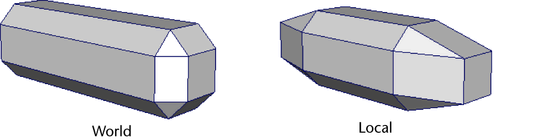
Specifies the distance between the original edge and the center of the offset face to determine the size of the bevel. The Width option is dependent on whether the Offset Type is set to Fractional or Absolute.
When Fractional is the Offset Type, the Width value is limited to a range between 0 to 1 that controls the distance between the original edge and the center of the offset face. When the Width value is 1, the distance will be the maximum possible (based on the shortest edge) that will not produce an inside-out bevel. A Width value greater than 1 will produce inside-out bevels.
When Absolute is the Offset Type, the Width value is the distance between the original edge and the offset face measured in the scene’s linear unit. This is like the radius of the bevel. A large Width value can produce inside-out bevels.
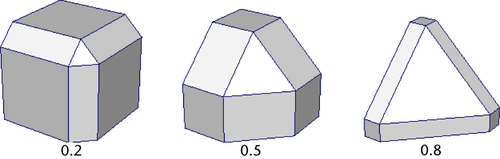
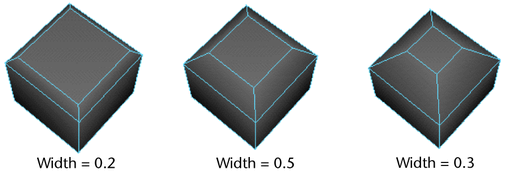
Values range from 0.2 to 10.0, although smaller values produce better results if World Space is turned off.
By default, Maya automatically adjusts the rounding to bevel an object based upon the object's geometry. If you select Automatically fit bevel to object, this option is dimmed. If Automatically fit bevel to object is not selected, use the Roundness slider or enter a value to round the bevel edges. You can set the Roundness to a negative number to create inward bevels.
Additional modifications can be made to a bevel by editing the following attributes on the polyBevel node using the Channel Box or the Attribute Editor.
Merges vertices automatically when beveling an edge without having to use the Merge Vertices feature separately. Coincident edges and their associated UVs are also merged automatically (within a specified threshold). The Merge Vertices attributes are turned on by default and can alternately be edited within the Channel Box.
Lets you specify whether you want the recently beveled edges to appear hard or soft when shaded.
If you want the beveled edges to be soft, you can set the Smoothing Angle to a high value such as 180. If you want the beveled edges to be hard, you can set the Smoothing Angle to a low value such as 0.
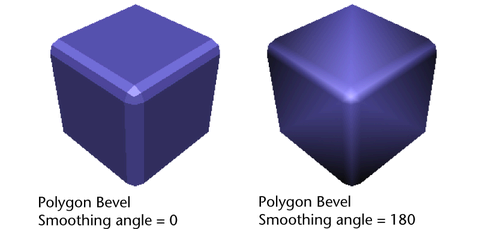
In general, if the angle between two shared edges is greater than the value specified by the Smoothing Angle attribute, the beveled edge will be shaded to appear hard. The default Smoothing Angle value for polygon Bevel is 30 degrees.
If the angle between the two beveled edges is greater than the specified mitering angle, the beveled edges will not be mitered. The Mitering Angle feature is on by default and is set to 180 degrees.