Specifies the sculpt deformer’s mode.
With Flip, a deformation occurs when the sculpt tool nears the target object’s geometry. Also, Flip places the implicit locator at the center of the sculpt tool. This mode is called Flip because when the center of the sculpt tool passes through the surface, the deformed surface flips to the other side of the sculpt tool.
With Project, the sculpt deformer projects the target objects geometry onto the surface of the sculpt tool. The extent to which the projection takes place depends on the sculpt deformer’s Dropoff Distance attribute. Also, the Max Displacement attribute specifies whether the projection occurs directly on the sculpt tool, inside the sculpt tool, or outside of the sculpt tool.
Specifies how the deformer influences the deformable object’s points located inside the sculpt sphere.
Specifies how the sculpt sphere’s range of influence declines or drops off. The range of influence is specified with the Dropoff Distance.
Specifies the sculpt sphere’s range of influence. Note that Dropoff Type specifies how the range of influence can decline. The effect can depend on the deformer’s Mode attribute setting. For instance, if Mode is set to Project, see Project.
With the Advanced Sculpt Attributes you can use 2 dimensional textures to control the strength of the deformation field that surrounds the Sculpt object. This lets you deform geometry in a non-uniform manner.
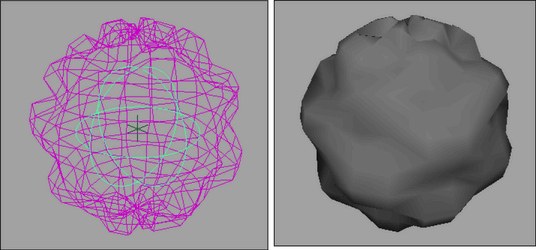
Opens the 3D Paint Tool for you to paint deformation strengths over the surface of the deformer. Also, Paint Sculpt Map creates a new file texture and connects it to the sculpt deformer’s Texture attribute. If a non-file texture is connected to the deformer, clicking this button will disconnect it.
For more information, see Texturing > 3D Paint Tool and 3D Paint Tool in the Paint Effects and 3D Paint guide.