You can select boundary edges of a model and merge them (or sew them) to create one common edge using the .
Merging edges can reduce your polygon count. You can merge the boundary edges of a model and then delete the interior edges,
resulting in fewer faces.
NoteYou can only merge edges that are part of the same polygon mesh.
If you want to merge edges from different mesh objects, you must first combine the meshes into a new mesh using the feature (Mesh > Combine).
To merge polygon edges
- Select Edit Mesh > Merge Edge Tool.
- Click the first border edge you want to merge.
The next selectable edge displays in purple.
- Click the second (purple) edge you want to merge. Do not Shift-click or drag out a selection box.
- Do one of the following:
- Press
 to merge.
to merge.
- Press y to merge and continue using the tool.
- Press
 to go back and select another edge.
to go back and select another edge.
You can edit the merge by selecting the merge node and changing the mode attribute.
To merge multiple polygon edges
- Select the edges you want to merge and choose Edit Mesh > Merge >
 .
.
- Set the to control how close edges must be to merge.
- Click .
Notes
- To make it easier to distinguish between border edges and interior edges, turn on the display of border edges by selecting
Display > Polygons > .
- You can only merge border edges. You cannot merge non-border edges or non-manifold edges.
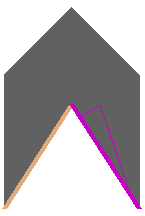
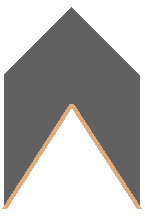
 .
.