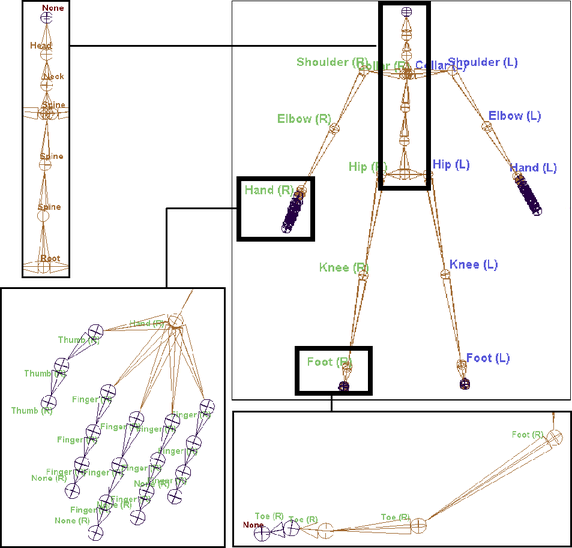
There are a few methods for labelling the joints of your skeleton:
Automatically label a skeleton’s joints
To automatically label the joints of your skeleton’s limbs
For the limbs of your source and target skeletons, do the following:
Joints labels will now appear in the scene view. See Skeleton > Joint Labelling > Show All Labels.
Each joint, from the selected parent down its joint chain’s hierarchy, is automatically labeled according to their positions in their respective joint chain.
For example, if you select the left shoulder joint of a skeleton and click Label Left and then Label Arm in the Add Joint Labels menu, then that joint will be labelled as Shoulder(L), the next joint in the chain will be automatically labeled as Elbow(L), and the next joint will be labeled as Hand(L) and so on.