For information on light links, see Light linking.
Selecting a light linking option opens the Relationship Editor in either Light-Centric or Object-Centric mode. For more information on sets and the Relationship Editor, see Relationship Editor in the Basics guide.
Linking single objects to single lights is the preferred method of light linking (see Lighting/shading > Make Light Links for details).
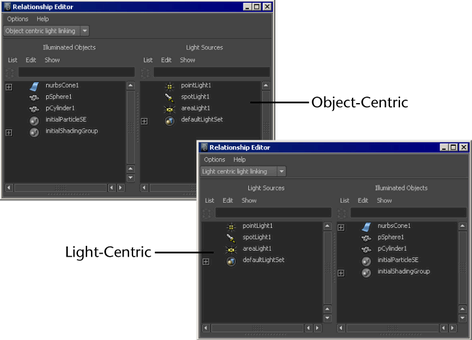
Maya adds a new object set to the bottom of the object list.
To add or remove an object or light from a set
The objects (or lights) in the set are highlighted in the right panel.
Link lights and surfaces from the command line
From the Maya command line, type:
lightlink -light <lightName> -object <surfaceName>
For example, to link spotLight1 and nurbsSphere1, type:
lightlink -light spotLight1 -object nurbsSphere1
For more information on the lightlink command, see the MEL online documentation.
In Maya prompt or batch mode, the regular clean up process that amalgamates the data from several lightlinker nodes into one does not take place. This may result in several lightlinker nodes when scenes are imported or referenced. To prevent this behavior, import or reference scene data during an interactive session. If prompt or batch mode must be used, ensure that you invoke the lightlink -q command to first force the loading of the module that contains the amalgamation routine.