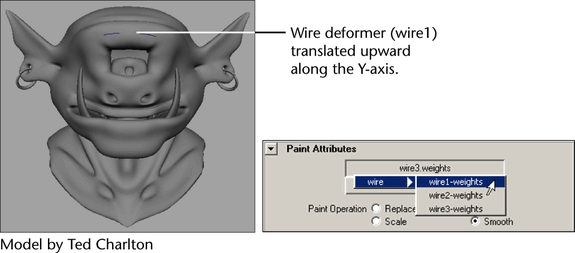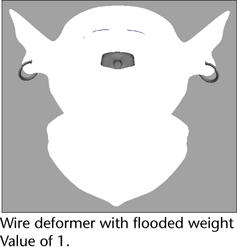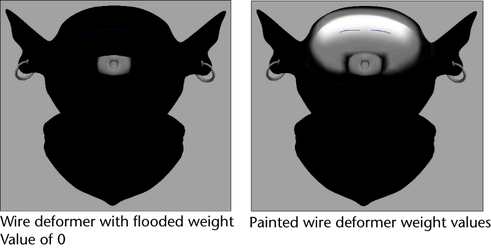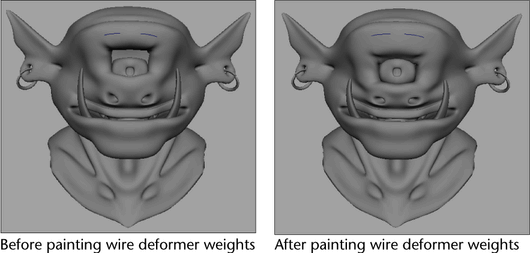With the settings, you can use an Artisan brush to apply, distribute, and remove wire weights on your target objects. This lets you
set wire weights in a free-form manner to create organic, non-uniform and non-symmetrical deformation effects.
Using the , you can also mirror wire deformer weights from one surface to another, or within the same surface. See Mirror deformer weights.
When you paint wire weights, you can also import or export wire weight maps. See To import a wire weight map and To export a wire weight map.
To paint wire deformer weights
- For the wire deformation whose weights you want to paint, select its target geometry.
- Select Edit Deformers > Paint Wire Weights Tool >
 .
.
The editor appears with the Paint Wire Weights Tool settings displayed.
- In the Paint Wire Weights Tool settings, click the Attribute button and select the wire deformer for which you want to paint
weights from the list that appears. For example, wire1.weights.
- Set the Paint Wire Weights Tool settings. See Paint Wire Weights Tool settings. By default, your object is flooded with a weight Value of 1 for the selected wire deformer.
- Paint your wire weights. Painting wire deformer weights is just like painting smooth skin weights. See Painting smooth skin point weights in the Character Setup guide.
For example, you can flood your target object with a weight of 0 for the selected wire deformer and then paint its weights to create the desired eyebrow deformations for your character.
Import and export wire weight maps
To export a wire weight map
- Paint your wire weights on your target shape until you obtain the deformation or look that you want to export as a map.
- Select your deformed target shape.
- In the tool settings, open the section and then the section.
- Set the settings and then click the button. For descriptions of the settings, see Paint Wire Weights Tool settings.
The browser window appears.
- Browse to the location to which you want to save the map, specify a name for the map, and then click . By default, Maya will place your map in the sourceimages folder of your current project.
Your target shape’s current deformations are saved as an attribute map.
To import a wire weight map
- Select your deformed target shape.
- In the Paint Wire Weights Tool settings, open the section and then the section.
- Set the settings and then click the button. For descriptions of the settings, see Paint Wire Weights Tool settings.
The browser window appears.
- Browse to the location where the map you want to import resides, select the map file, and then click .
Your target shape deforms according to the tool settings specified by the imported attribute map.
 .
.