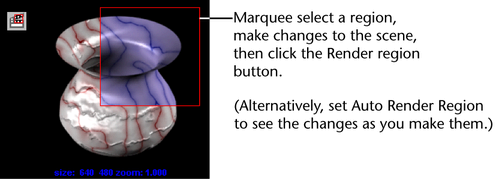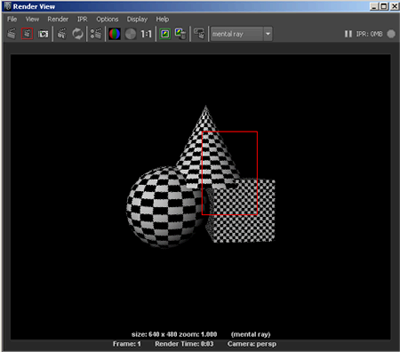
Render View lets you render a specific portion of your scene at any resolution so that you can get a feel for the changes you make as you shade, light, and texture objects.
Unlike rendering at a lower resolution, a process which reduces the size of the entire image, rendering a region can help you make changes more efficiently and quickly to the specific regions of interest at full resolution.
If you turn on Auto Render Region (Options > Auto Render Region), the changes you make appear as you draw the marquee anywhere in Render View. Only the marqueed area of the surface re-renders showing the results of the adjustment.
To render a region of your scene