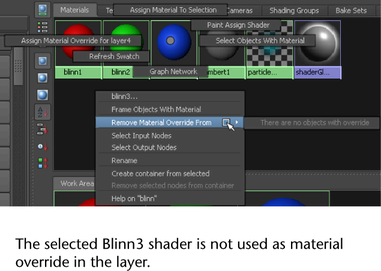You can remove any material overrides you created on a render layer and revert back to the material shader used in the master layer.
To remove a material override from an object in a render layer: method 1
 the object and select Remove Material Override. A list of material overrides for the selected layer appears in the menu.
the object and select Remove Material Override. A list of material overrides for the selected layer appears in the menu.
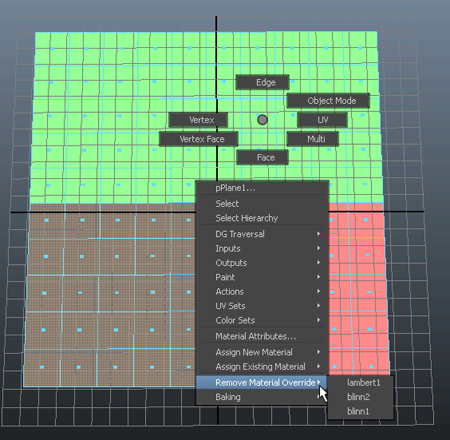
To remove a material override from an object in a render layer: method 2
 the material swatch and select Remove Material Override From. The menu lists all objects in the layer that use the material override.
the material swatch and select Remove Material Override From. The menu lists all objects in the layer that use the material override.
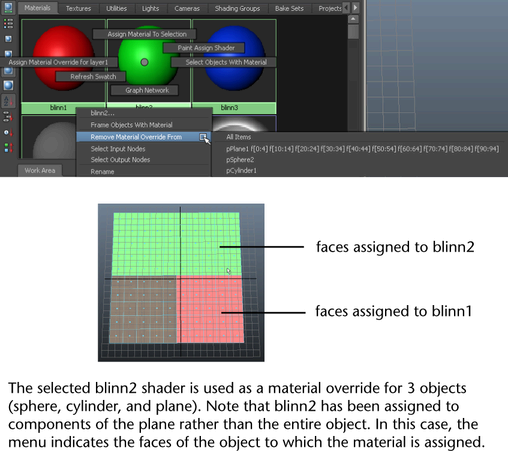
If a material is currently not used as a material override, the menu displays "There are no objects with override" when you
 a material swatch and select Remove Material Override From.
a material swatch and select Remove Material Override From.