With the Component Editor you can view and edit the numeric values of each individual component of an object in a spreadsheet format. For example:
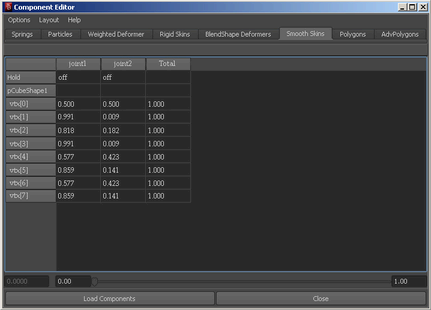
Each component is a row in the spreadsheet. Each value or influence is a column.
| To... | Do this |
|---|---|
| Edit components on an object. |
Select the object and select Window > General Editors Component Editor. |
| Show different component types or influences. |
Click the tabs across the top of the Component Editor window. |
| Enter values in cells. |
Select all the cells you want to enter the same value in, then type the value or use the slider at the bottom of the window. You can select one or more cells, rows, columns, or any combination. |
| Switch between always showing the current selection and manually updating the selection. |
In the Component Editor, turn List > Auto Update on or off. When Auto Update is off, use the Load Components button to update the window with the current selection. |
| Change the decimal precision in the cells. |
Select List > Change Precision. |