A rigid body is a polygonal or NURBS surface converted to an unyielding shape. Unlike conventional surfaces, rigid bodies collide rather than pass through each other during animation. To animate rigid body motion, you use fields, keys, expressions, rigid body constraints, or collisions with particles.
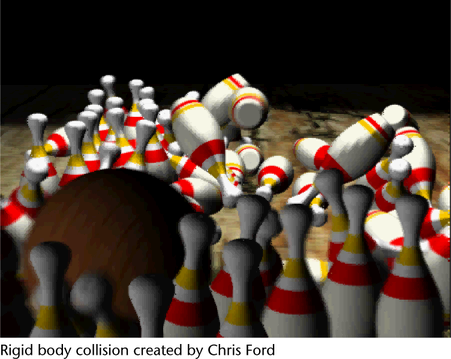
Maya has two kinds of rigid bodies—active and passive. An active rigid body reacts to dynamics—fields, collisions, and springs—not to keys. A passive rigid body can have active rigid bodies collide with it. You can key its Translate and Rotate attributes, but dynamics have no effect on it.
For instance, to bounce a ball on a floor, you would make the ball an active rigid body because it needs to fall with gravity and rebound after colliding with the floor. You would make the floor a passive rigid body so it doesn’t careen away from the ball when the ball bounces off it.
Dynamic animation of rigid bodies is controlled by a Maya component called a rigid body solver. Dynamic animation of rigid bodies is motion created by fields and collisions.