In the top panel of the Hypershade are tabs containing the rendering components that contribute to the current scene.
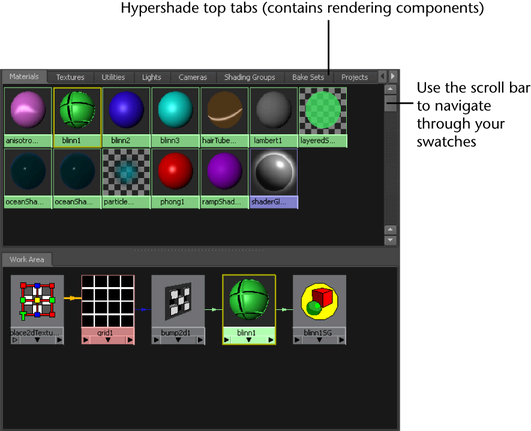
You can customize the Hypershade to display only the top tabs or only the bottom tabs. For more information, see Show top and bottom level tabs.
Each Hypershade tab displays specific rendering node as a node icon (a swatch), that visually represents the characteristics of the node. When you edit a node’s attributes or assign textures or special effects, the swatch updates in Hypershade.
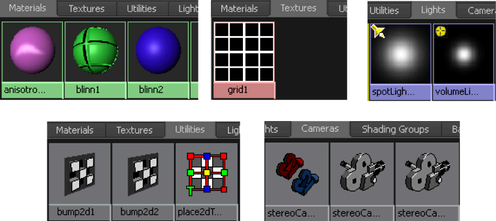
Create additional Hypershade tabs
You can customize the top panel of your Hypershade by creating additional tabs. For more information, see Create Hypershade tabs.
The Hypershade indicates when a node is unsupported by the currently specified renderer in the Render Settings window. Unsupported nodes appear with a red swatch label. For example, when the renderer is set to Maya Software in a scene containing a mental ray for Maya node, such as misss_fast_shader, the unsupported misss_fast_shader appears with a red swatch label.
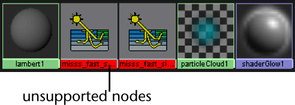
The Projects tab displays the contents of the default projects directory.
If you keep projects elsewhere, create a new disk tab pointing to the directory in which you keep your projects. See Create Hypershade tabs.