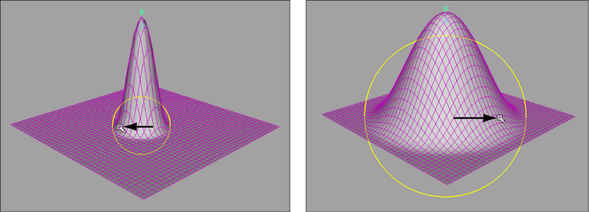You can easily adjust the influence area of a soft modification deformation by using the b hotkey. The b hotkey, in combination with mouse movements, lets you quickly resize the Soft Modification Tool’s falloff manipulator from the scene view.
To resize the Soft Modification Tool’s falloff manipulator
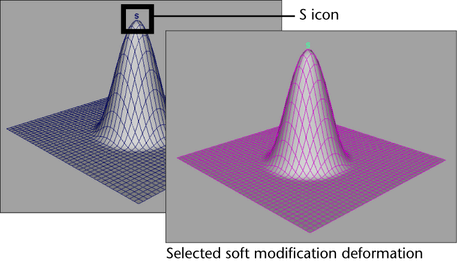
The Soft Modification Tool manipulator appears.
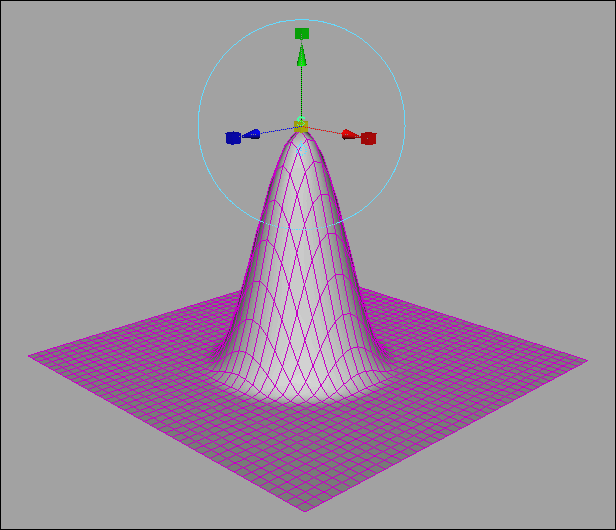
The Soft Modification Tool’s falloff manipulator appears.
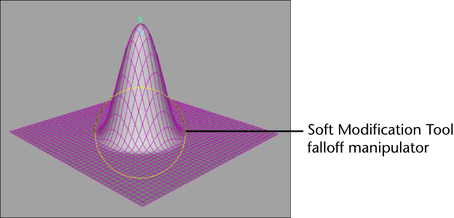
The current Soft Modification Tool’s falloff manipulator changes size with your mouse movements; adjusting the falloff radius and influence area of the soft modification deformation.