 -click the curve to include it in your selection.
-click the curve to include it in your selection.
The object snaps the motion path and a motion path marker appears at each end of the curve.
A lattice appears around the object on the motion path.
The lattice created from an Animate > Motion Paths > Flow Path Object will ignore effects introduced by any motion path orientation markers. To enhance the front, up, side twist of a path animation with flow, animate the rotation of the flow lattice rather than using orientation markers for the path animation.
The lattice moves along the motion path curve with the object, changing shape as the path’s curvature changes. The lattice causes the object to deform so that it follows the contours of the path curve.
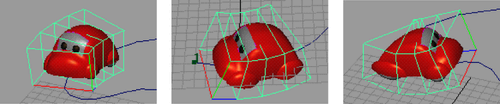
You can also flow an object around a path curve and build the lattice around the curve. In this case, the object flows through
the lattice surrounding the curve, causing the object to deform as it passes through parts of the lattice. To flow an object
with a lattice around the curve, select Animate > Motion Paths > Flow Path Object >  and turn on Lattice Around: Curve. See Curve.
and turn on Lattice Around: Curve. See Curve.
To avoid this problem, do one of the following: