After you’ve made particles collide with geometry, you can use the Attribute Editor to set Friction and Resilience attributes to adjust the bounciness. You can also set an attribute that alters the collision detection sensitivity.
You can set the bounciness on a per geometry basis or on a per particle object basis. If you set the bounciness on a per geometry basis, every particle object that collides with the geometry bounces the same. If you set the bounciness on a per particle object basis, every particle object that collides with the geometry bounces differently.
You can also set the bounciness before you make collisions occur by displaying the options window with Particles > Make Collide >  . The Friction and Resilience attributes in the options window set bounciness on a per geometry basis.
. The Friction and Resilience attributes in the options window set bounciness on a per geometry basis.
You can speed up scene play in a scene that has particles colliding with complex surfaces. Select the collided surface, display the Attribute Editor, select the geoConnector tab, and set Tessellation Factor to a lower number. Be aware that this lessens collision detection sensitivity.
Set bounciness on a per geometry basis
By default, all particle objects that collide with a geometry object bounce the same. The following steps show how to set the per geometry bounciness.
To set the bounciness on a per geometry basis
Resilience sets how much rebound occurs. Friction sets how much the colliding particle’s velocity parallel to the surface decreases or increases as it bounces off the collision surface. See geoConnector node for a description of these attributes.
Set bounciness on a per particle object basis
The following steps show how to make different particle objects bounce differently off the same geometry.
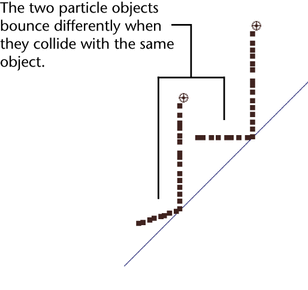
To set the bounciness on a per particle object basis
If the particle object collides with two or more geometry objects, you’ll see independent Resilience and Friction attributes for each geometry object. The name of the associated geometry object is above the attributes. See geoConnector node for a description of these attributes.
This doesn’t alter the existing Resilience and Friction of other particle objects that collide with the geometry. See geoConnector node for a description of these attributes.
Avoid unexpected particle penetration of geometry
In repeated or numerous collisions, particles might pass through the geometry because of insufficient collision detection sensitivity. You can increase sensitivity to avoid this problem.
To adjust the collision detection sensitivity
The Trace Depth sets the maximum number of collisions Maya can detect for the object in each animation time step. For instance, with a setting of 2, Maya checks twice in a frame. Any more than two collisions are ignored and the subsequent particles penetrate. Increasing the setting increases processing.
You can set Trace Depth to 0 to make a particle object pass through geometry. You can optionally add a traceDepthPP attribute to a particle shape node to set collision detection sensitivity on a per particle basis (see Work with particle attributes). When added, traceDepthPP appears in the Per Particle (Array) Attributes section of the Attribute Editor. The traceDepthPP setting overrides the Trace Depth setting.