To paint in 2D, you use the Paint Effects canvas. The Paint Effects canvas is just a plane that is ortho-normal to the camera. When you paint a stroke on the canvas, Paint Effects applies the paint and discards the underlying stroke and attached brush, which means you cannot edit them.
To display the Paint Effects canvas
You can open the Paint Effects panel as a separate window by selecting Window > Paint Effects.
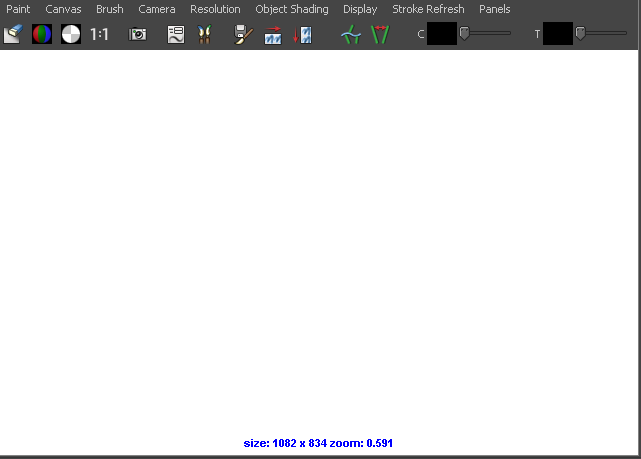
For information on saving a snapshot of the canvas, saving the depth as grayscale, changing the lighting, or displaying the RGB, alpha, and luminance planes, see Painting in the Paint Effects Panel. These features are common to both canvas and scene views of the Paint Effects panel.