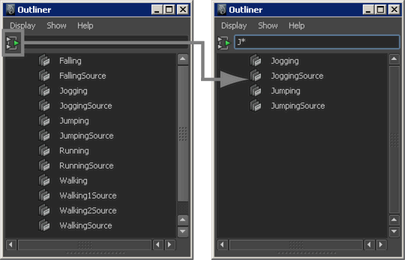All the animation clips in your scene (source and regular clips) are now listed in the Outliner.
To copy a clip in the Outliner and paste it to a character in the Trax Editor
All the animation clips in your scene (source and regular clips) are now listed in the Outliner.
 -click the clip you want to copy and drag it from the Outliner to the desired character, track, and position.
-click the clip you want to copy and drag it from the Outliner to the desired character, track, and position.
A white box representing the instance of the clip you are inserting appears under your mouse pointer in the track view area. This white box is the same length as the clip you are copying.
Also, if your mouse pointer is between tracks, a black line appears indicating that a new track will be created between the tracks to house the clip you are copying. For more information on adding a track to a character, group, or subcharacter, see Add tracks.
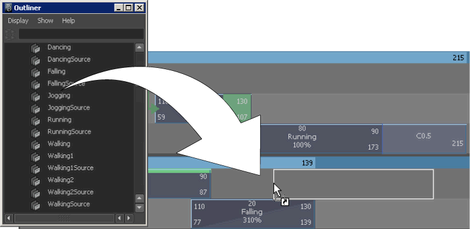
When you release the mouse button, an instance of the clip appears at the location (track and point in Trax timeline) of the white box.
If you paste the clip to a character from the same character set, then Maya creates an instance of the clip. See Duplicate clips.
If you paste the clip to a different character set, and a character map exists between the clip’s character set and the character set you dragged the clip to, then Maya pastes the clip using the character map. See Mapping animation between characters in the Character Setup guide.
Otherwise, Maya pastes the clip in the character using the By Node Name paste method. If you want to paste using a different method, such as By Attribute Name, then select the desired method in the Paste Clip Options window (Edit > Paste >  ).
).
To filter clips by name in the Outliner

For example, if you only want clips that begin with the letter D to appear in the Outliner, type D* in the Outliner’s Text Filter field and press  .
.