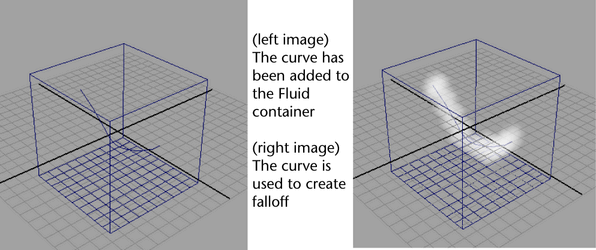If you don’t want the fluid to appear in part of the volume, you can specify a falloff region by painting it or using a curve in a container. It will give a softer edge than collisions and won’t have any buildup of density in the area. To further soften the edge, you can adjust the Edge Dropoff. The falloff could be useful anywhere you need to control the shape of a simulation, as long as the simulation itself doesn't look too different. For example, if you want to guarantee that a cloud stays contained within a certain shape, you can paint a falloff. You could also use falloff to define a rough shape for an explosion or to control the path of a mist. The falloff does not affect the entire simulation, but only the parts of the fluid that are visible.
In the following images, the letter “R” is made using Fluid Effects and then it fades/simulates away like a cloud dispersing. Turbulence is used in the fluid volume to push it around. The falloff grid cuts out an “R” shape no matter where the density moves.

To display a falloff for Fluid Effects
See To paint falloff for Fluid Effects or To use a curve within a container to create falloff for Fluid Effects.
To paint falloff for Fluid Effects
 .
.
Before painting, be sure to set the falloff display settings as in To display a falloff for Fluid Effects.
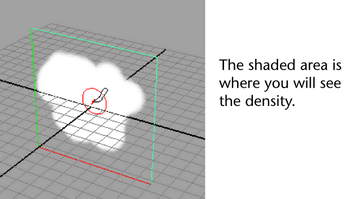
To use a curve within a container to create falloff for Fluid Effects
 .
.
The curve now represents the falloff shape.