Performs various operations on the selection to identify and remove extraneous and invalid polygon geometry.
Use these options to specify what parts of the polygonal geometry you want to clean up. You can have the Cleanup feature simply identify polygons that match a specified criteria or have the feature automatically remove or modify the polygons the don’t match the specified criteria.
It’s possible to modify polygon meshes using some of the polygonal editing operations and produce polygonal faces with attributes that you do not want. For example, four-sided faces, faces with more than four sides, concave faces, faces with holes, and non-planar faces. These options let you clean up these problems by tessellating (triangulating) the offending faces.
The following illustrations show the kinds of problems you can encounter with polygonal faces.
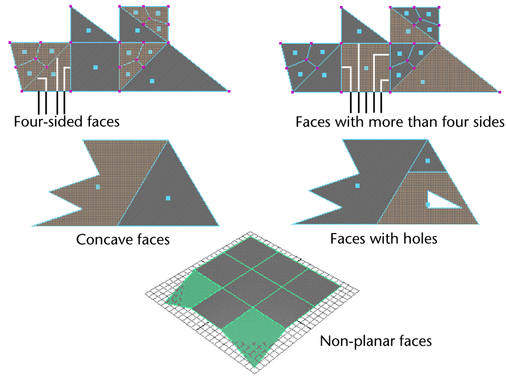
Specify which geometry you want removed during the cleanup operation as well the tolerance within which the geometry must fall within in order for it to be removed. You can remove the following:
Lamina faces share all of their edges. When you select Lamina Faces for removal, Maya removes faces that share all edges. By removing these types of faces, you can avoid unnecessary processing time, especially when you export the model to a game console.
For example, suppose you performed Edit Mesh > Duplicate Face with the Separate Duplicate Faces option turned off. You would have two faces on top of each other. If you later merge the vertices of the two faces, they would share the same edges. You can remove the extra face using Cleanup with Lamina faces turned on.
Turn this option on to clean up nonmanifold geometry. Select one of the following options to control what happens to the resulting normals. For information on nonmanifold geometry, see Two-manifold vs. non-manifold polygonal geometry.
Cleans up nonmanifold geometry without changing the resulting normals.
This can occur when you set the Cleanup options to perform multiple cleanup operations on a mesh in a cascading way.
If this situation is likely, it is recommended you run the Cleanup feature multiple times and turn on the Non-Manifold geometry option in the Remove Geometry menu only on the last iteration.
When you select to remove edges with a zero length, edges that are very short, within the specified tolerance, are removed.
When you select to remove faces with a zero geometry area (for example, remove faces with areas between 0 and 0.0001), faces are removed by merging vertices. To ensure that this operation removes faces with areas within the defined tolerance, you must set the length tolerance for the edge vertices to be merged. If you do not otherwise want to remove edges within the length tolerance, you can turn off the Edges with zero length option after setting the tolerance.