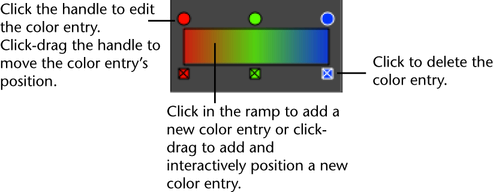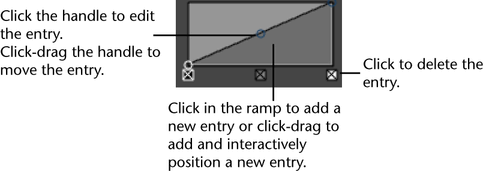For a description of Maya’s , see Create > Lights > Volume Light.
-
-
-
-
-
-
-
-
- and
-
-
-
This determines the volumetric shape of the light. Select a light shape from the drop-down list: , , , or .is the default.
attributes
- colorRange
-
The colorRange is the color of the light from the center to the edge of the volume. By changing the values on the ramp (gradient)
you can decay or change color along the defined light direction. The right side of the ramp represents the light color at
the center of the volume. The left side is the color at the outer boundary. The effect of decay is accomplished by the interpolation
(blend) from the inner color to the outer color. The outermost color should be black to avoid a hard boundary at the volume
edge.
Tip
Advanced ramp features exist. For more information, see the following topics in the Shading guide:
-
-
Position of the active color entry in the ramp.
-
-
The color of the active color entry.
Controls the way colors blend in the ramp. Select an option from the drop-down list: , , , . The default is .
-
-
There is no interpolation; the different colors show up as different bands in the final texture.
-
-
The values are interpolated linearly in RGB color space.
-
-
The values are interpolated along a bell curve, so that each color on the ramp dominates the region around it, then blends
quickly to the next color.
-
-
This takes into account neighboring indices for a smoother effect.
-
-
The direction of the light within the volume. Select an option from the drop-down list: , , . The default is .
-
-
Light moves away from the center of a box or sphere and away from the central axis of a cylinder or cone. It behaves like
a point light.
-
-
The light direction moves towards the center of the light. This is a special effect that does not simulate an area light,
but is instead a simple change in direction used for the light computation.
-
-
The light direction is down the central axis of the light. It behaves like a directional light.
NoteShadowing does not work properly for directions other than . It always shadows as if from a point light.
Emit Specular has no effect on Inward lights.
-
-
Use this option to create a partial sphere, cone, or cylinder light shape by specifying a degree of rotation. Values can range
from 0 to 360 degrees. The most common settings are 180 and 360, the default. 180 is similar to slicing the light volume in
half and 360 is the full light. This option does not apply to the box light shape.
-
-
This option applies to the cone light shape only. This is the relative size of one end of the cone. At a value of 1.0 it is
a cylinder, while at 0 it is a cone.
-
-
If turned on, light affects surfaces in a multi-directional manner. The default is off.
Note may wash out shadows and look flat.
When combined with , the lighting of a surface is 50% of the surface/light angle, and 50% in a non-directional fashion. If is off then the light is totally omnidirectional.
If and are off and is on, the light behaves like an ambient light with decay and a bounded range. This is quite useful for adjusting lighting.
It can be used with negative light intensity to pull light out of defined regions.
attributes
This section applies to cone and cylinder light shapes only. This contains attributes for managing the penumbra, the area
of partial illumination around the shadow border and the light. Using the graph you can adjust the spread and the dropoff
of the light. The left side of the graph represents the intensity at the outer edge of the cone or cylinder and the right
side represents the intensity from the center of the beam to the edge.
Tip
Advanced ramp features exist. For more information, see the following topics in the Shading guide:
-
-
This value affects the active entry in the graph and is represented on the x-axis of the graph.
-
-
This value affects the active entry in the graph and is represented on the y-axis of the graph.
This controls the way the values are calculated. Select an option from the drop-down list: , , . The default is .
-
-
There is no interpolation; the different values show up as different bands in the final result.
-
-
The values are interpolated linearly.
-
-
The values are interpolated along a bell curve, so that each value on the ramp dominates the region around it, then blends
quickly to the next value.
-
-
This takes into account neighboring indices for a smoother effect.