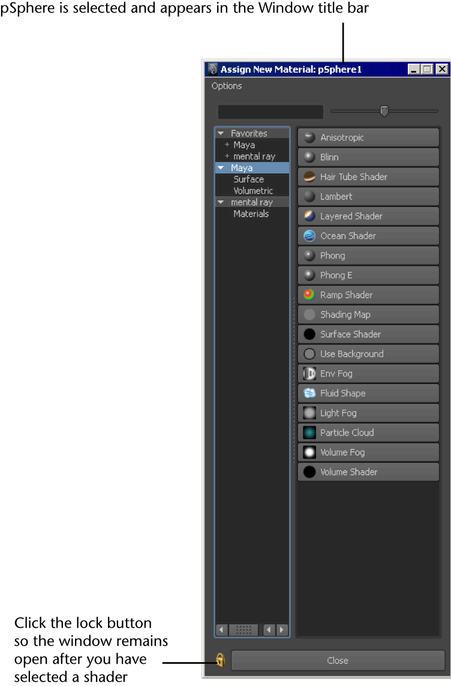The Assign New Material window appears when you  an object and select Assign New Material.
an object and select Assign New Material.
The Assign New Material window mainly has the same functionality as the Hypershade Create Bar. For more information, see Create bar.
Furthermore, this window also has the following additional functionalities.
Click the Lock button in the Assign New Material window so that the window remains open after you have selected a shader. Toggle the Lock button to enable and disable this behavior.
Using this tool, you can easily experiment with different shading groups and view the effect of your changes in the scene view.
Selected objects are indicated in the window title bar
Objects that you selected before opening the Assign New Material window are displayed in the window title bar.