This section describes how to import files using the Maya FBX plug-in:
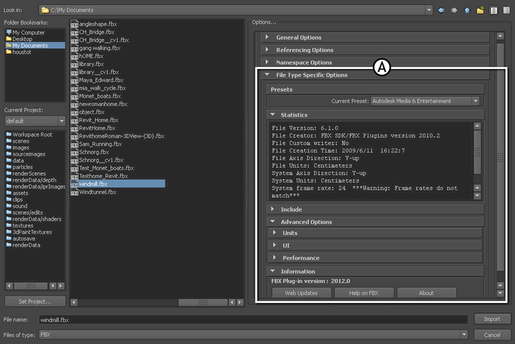
Maya Import dialog box A. FBX options
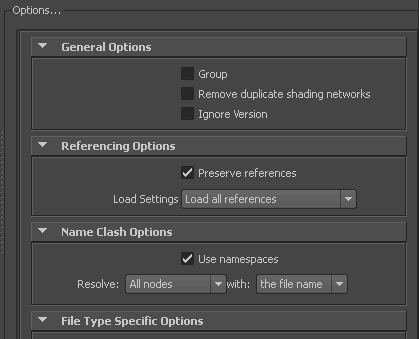
Import options
See Import presets for more information about the Autodesk presets and for information about import options and which are appropriate for you, review the Import section.
There is a difference between “Errors” vs. “Warnings”. The plug-in reports an error when something unexpected occurs. When the plug-in reports an error, it indicates that the consequences of that error are unknown. Warnings inform users when the plug-in applies conversions to the source data to convert the data into a format that the destination application can read.