You can use Soft Selection to influence multiple meshes in one of two ways, globally and object to object.
By setting the Falloff mode to Global, you can create smooth transformations from one object to another. For example, in the image below only the vertex at the bottom of the sphere is selected, yet when it is translated the plane is affected as well.
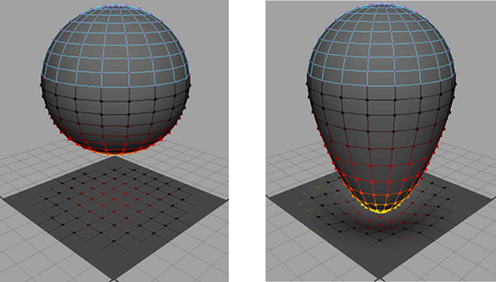
With the Global setting on, you can create smooth transformations from surfaces of different densities, but also surfaces of different types including polygons and NURBS. In the example below, Soft Selection is used to create a smooth deformation between a polygon plane, a denser polygon plane, a NURBS plane and a NURBS curve.
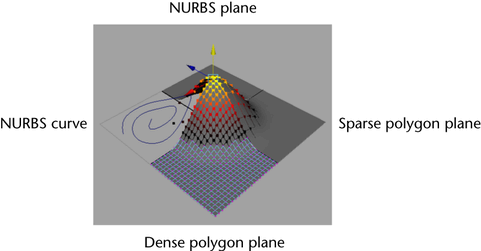
Global Soft Selection still respects all falloff settings.
You can use the selection mask to limit the types of objects that a Global Soft Selection affects by turning off the object types that you don’t want affected. You can also use Display Layers to achieve a similar result by placing objects you don’t want affected onto a new layer and then templating or referencing that layer.
By setting the Falloff mode to Object, you can translate, rotate, or scale objects in the scene with falloff, without deforming the objects themselves. For example, in the image below a dense forest is spread out by selecting all the trees and moving them to the right with ObjectSoft Select turned on. This allows you to quickly shape groups of objects.
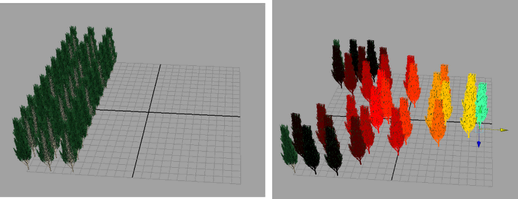
Rotating or scaling multiple objects transforms them around their own individual pivots. Like GlobalSoft Select, you can also Soft Select different types of objects at the same time.