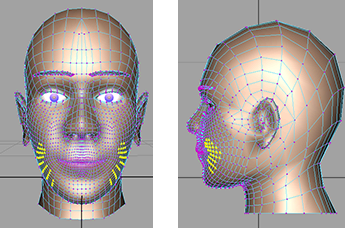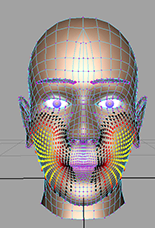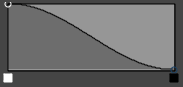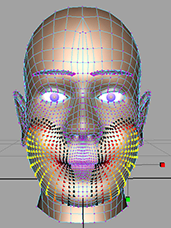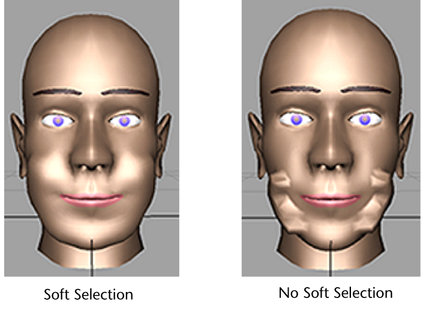This example illustrates how to use to make the cheeks on a head model bigger.
To make the cheeks bigger
- Select a few vertices on the lower part of the cheeks on each side of the face. You can use reflection to ensure symmetry.
- Turn on from the and adjust the so that the color feedback affects only the cheeks.
- Set the Falloff curve to its default shape.
- Use the to increase the scale of the cheeks.
Notice that the transformation with results in a smoother look compared to a transformation without .