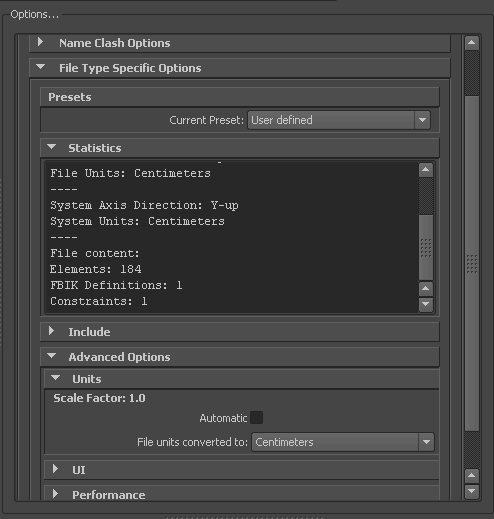Use this menu to specify the units to which you want to convert the file. Modifying this setting directly affects the Scale Factor value applied to the incoming data.
The Maya FBX plug-in looks at the Settings/Working Units in the Preferences window of Maya.
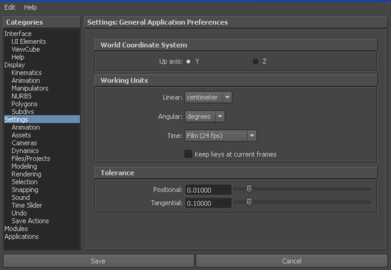
The displayed Scale Factor uses this unit setting for its calculation.
This automatic behavior ensures that the plug-in respects units, and proper scaling is applied by default.
If you import a file that is in the same unit setting as the Working Units of your Maya scene, there is a match of units and the plug-in displays “1.0” as the Scale Factor. No scale conversion is applied.
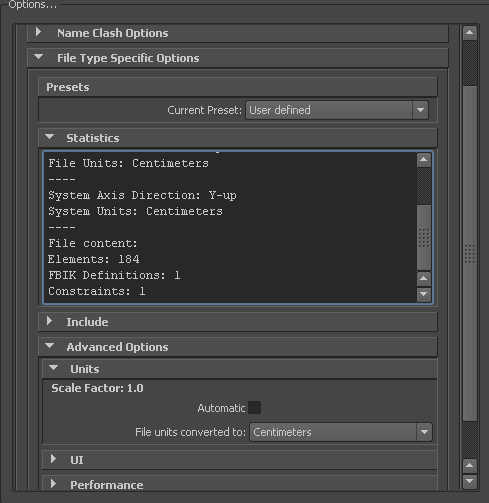
If the units do not match and your Maya scene is empty and/or changing the System Units is not a concern, change the Maya System Units to match the File Units used in the incoming file before you start to import. This results in a match of units, Scale Factor of “1.0”, and no scale conversion is applied.
For example, if you import a file that is in centimeters into a Maya scene set to inches, it results in a Scale Factor of 0.3937008. In this case, the incoming data is scaled down to match the scene's unit system.
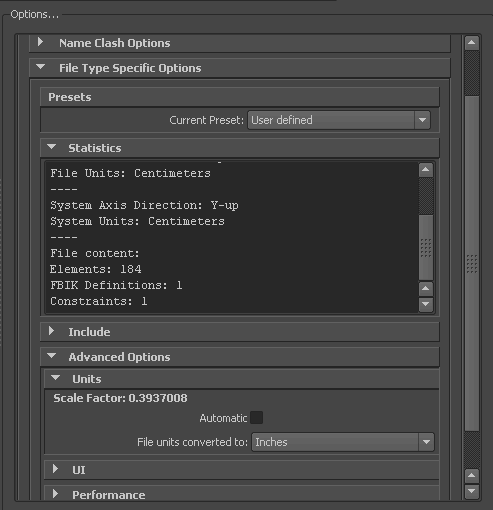
If, with the previous example, you do not want to change the System Units of your Maya scene and do not want the plug-in to scale your incoming data, you have another option:
Change the File Units Converted To option to match the File Units. This results in a Scale Factor of “1.0”, and no scaling is applied, even though units do not match between the file and the Maya System Units.