After you generate per-vertex shading data for your nParticle output mesh and convert the nParticles to polygons, you can assign the per-vertex shading data as the current color set for the mesh.
To set the output mesh color set
If you have not yet set your nParticle object to generate per-vertex shading data or converted your nParticles to polygons, do so now. See Convert nParticles to polygons and Set nParticle output mesh properties.
The Color Set Editor appears listing the per-vertex data generated from your nParticle object.
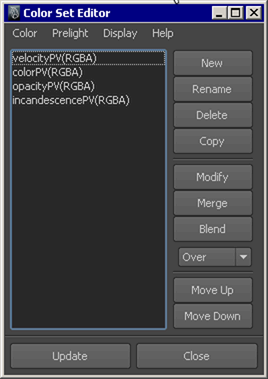
For example, if you want to color the nParticle output mesh using the per-vertex data derived from the nParticle object’s per-particle Incandescence ramp, select incandescencePV(RGB).
If your nParticle object’s per-vertex data does not appear in the Color Set Editor, click Update.
Your nParticle output mesh should now display the colors defined by the selected color set. In the Mesh Control section, the Current Color Set attribute should be set the selected per-vertex data set.
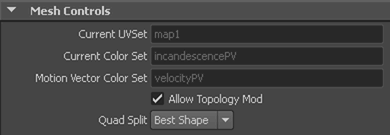
For information about rendering output meshes that use per-vertex color in mental ray for Maya renderer, see Render color per vertex in mental ray for Maya.