If you prefer, you can think of layers like takes that contain and organize parcels of animation. You can use layers as takes to compare variations of animation.
To use layers to compare variations of animation
 in the Animation Layer Editor to create another layer, then rename it “Take1_Layer1”.
in the Animation Layer Editor to create another layer, then rename it “Take1_Layer1”.
 -drag Take1_Layer1 onto Take1.
-drag Take1_Layer1 onto Take1.
This sets up a layer hierarchy with Take1_Layer1 parented to Take1. (See also Parent and unparent animation layers.)
You now have two sibling layer hierarchies in your animation layer stack, one for Take1, and one for Take2.
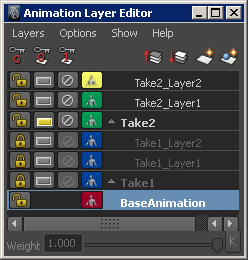
Notice that only the animation you created in the Take2 hierarchy of layers plays in the scene. Since both the Take1 and Take2 parent layers are in Override mode, and Take2 is higher in the stack, the animation from Take2 overrides the animation from Take1.
 for the Take1 layer, then play your animation.
for the Take1 layer, then play your animation.
The Take2 layer and its children are automatically muted when you Solo Take1, letting you view only the animation from Take1 in your scene.