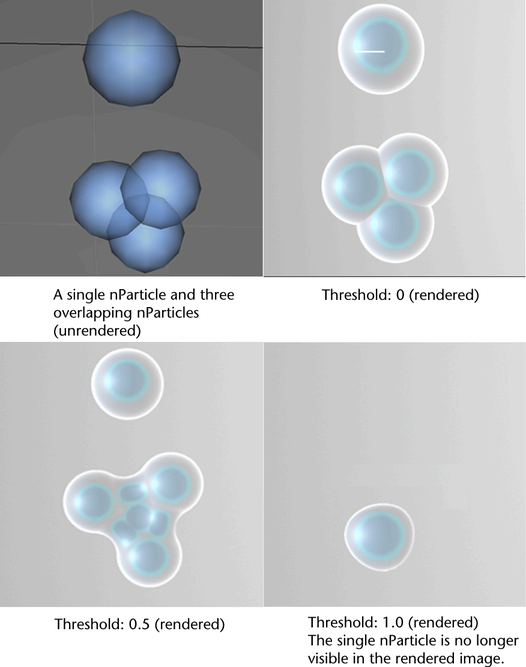nParticle attributes set the form and appearance of nParticle objects and include , , and attributes.
Change nParticle render type
The nParticle render type is automatically set according to the nParticle style you select when you create an nParticle object.
You can change the render type using the attribute. Changing the will automatically add dynamic attributes that are used by that Particle Render Type. For information about changing an nParticle
object render type, see Choose how particles render in the Dynamics guide.
Set Threshold
controls surface blending between or spheres. is important in determining the appearance of rendered nParticles.
For example, when creating nParticles, determines the size and smoothness of the nParticle’s rendered surface by controlling the density of the overlapping particles.
The following images show a rendered nParticle object at different values.
To set Threshold
- In the scene view, select the nParticle object whose value you want to edit.
- In the Attribute Editor, select the nParticle object’s tab.
- In the section, set the value.
To view the results of the adjustment, render a simulated frame.
Set nParticle , , and
nParticle , , and can be set on a per nParticle object or per-particle basis. Using the nParticle objects’s shading ramps, you can map per-particle
, , and values to nParticle properties such as particle , and .
For information about setting internal per-particle attribute ramps, see nParticle internal attribute ramps and per-particle attributes. For information about setting per-particle , , or using an expression, see nParticle Per Particle (Array) Attributes.
To set nParticle
- In the scene view, select the nParticle object whose opacity you want to edit.
- In the Attribute Editor, select the nParticle object’s tab.
- Under , set the value.
To set the nParticle ramp
- In the scene view, select the nParticle object for which you want to set an ramp.
- In the section of the nParticleShape node , create the value curve by setting values for and . See Opacity Scale.
- Set an method to determine how particle opacity blends between each position on the ramp. See Interpolation.
- Set to determine which attribute is used as the input attribute for the opacity ramp. See Opacity Scale Input.
- (Optional) Set to define the range of the ramp. See Input Max.
- (Optional) Set the to add a randomized multiplier to the per-particle values.
To set nParticle
- In the scene view, select the nParticle object for which you want to set particle .
- In the section of the nParticleShape node Attribute Editor, under , create the color value curve by setting values for and .
- Set an method to determine how color blends between each position on the ramp. See Interpolation.
- Set to determine which attribute is used as the input attribute for the color ramp. See Color Input.
- (Optional) Set to define the range of the ramp. See Input Max.
- (Optional) Set the to add a randomized multiplier to per-particle values. See Color Randomize.
To set nParticle
- In the scene view, select the nParticle object for which you want to set particle .
- In the section of the nParticleShape node Attribute Editor, under , create the incandescence value curve by setting values for and .
- Set an method to determine how color blends between each position on the ramp. See Interpolation.
- Set to determine which attribute is used as the input attribute for the incandescence ramp. See Incandescence Input.
- (Optional) Set to define the range of the ramp. See Input Max.
- (Optional) Set the to add a randomized multiplier to per-particle values. See Incandescence Randomize.