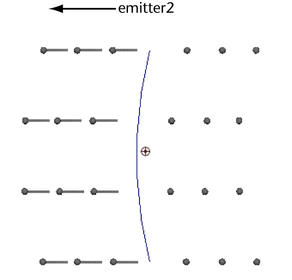The following section provides examples of how to use the Dynamic Relationships Editor to connect and disconnect objects to and from Maya fields, collision geometry, and emitters.
Connecting and disconnecting Maya fields
This example describes how to use the Dynamic Relationships Editor to connect a Vortex field, which is already connected to a Maya classic particle object, to a soft body and an nParticle object. The Vortex field is then disconnected from the classic particle object.
To connect and disconnect Maya fields
In this example, you select the particle, soft body, and nParticle objects in the left panel. Use  -click to select multiple objects.
-click to select multiple objects.
The fields that are currently connected to the particle object are displayed highlighted in the right panel under particle1. Also, the fields that can be connected to the soft body and nParticle objects are listed under pPlane1Particle and nParticle1. By default, when you select soft body objects in the left panel, the object displays in the right panel with its associated particle object appended to its object name.
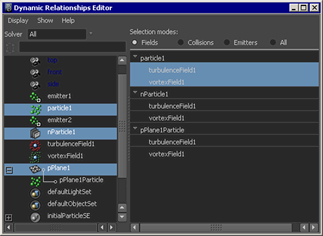
The Vortex field is now connected to the soft body and nParticle objects.
The Vortex field is disconnected from the particle object.
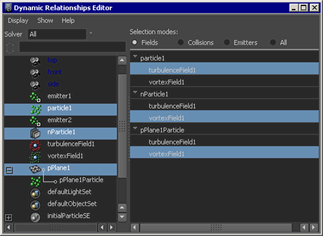
Connect and disconnect collision geometry
This example describes how use the Dynamic Relationships Editor to connect collision object (pCubeShape1) to a particle object so that they collide. The object is currently connected to collide with a second particle object.
Nucleus-based collisions, such as collisions between nCloth, nParticle, or passive collision objects, cannot be edited using the Dynamic Relationships Editor.
To connect and disconnect collision geometry
The geometry (pCubeShape1) that is currently connected to collide with the particle1 object displays highlighted in the editor’s right panel under particle1, and the geometry (pCubeShape1) that can be connected to collide with particle2 object displays under particle2.
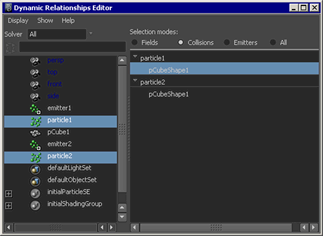
The collision object is now connected to collide with the particle1 and particle2 objects.

Connect and disconnect emitters
You can connect a particle object to an emitter that is currently connected to another object.
For example, you can create a curve with two directional point emitters, emitter1 and emitter2. Emitter1 emits particle spheres to the right, while emitter2 emits particle streaks to the left. In the following figure, the spherical particles are particle1 and the streaking particles are particle2.
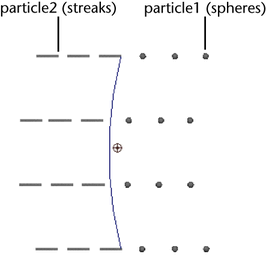
If you select particle1, the Dynamic Relationships Editor shows that it is connected to emitter1.
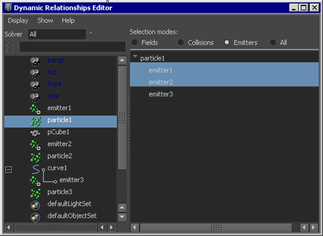
You can select either, neither, or both emitters in the right panel to connect them to particle1. If you connect particle1 to both emitter2 and emitter1, Maya emits spheres from both emitters.