Skeleton > HumanIK > Characterization Tool
Window > Animation Editors > HumanIK > Characterization Tool
The Characterization Tool contains the following main areas:
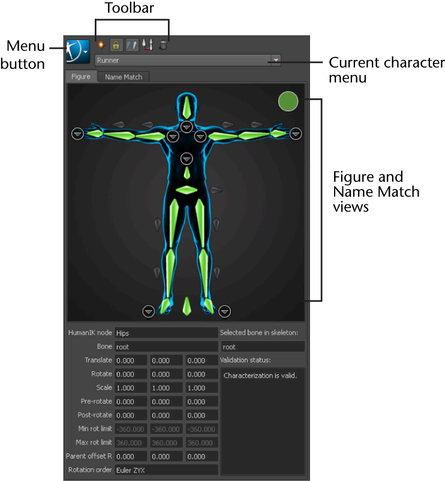
The following table provides a brief overview of tasks using the Characterization Tool.
| To... | Do this |
|---|---|
| Create a new character definition | Click  . .
|
| Map a bone | Select one of the following methods:
For more information on which bones map to which nodes, see HumanIK character structure. |
| Change a mapped bone |
|
| Clear a mapped bone |
|
| Clear all mapped bones in the current view (full body, hands, feet, or spine view) |
|
| Clear all mapped bones for the current character |
|
| To map mirror pairs of bones | See Activate and configure mirror matching. |