Using Liquid Simulation attributes, you can add properties to your nParticle objects to make them look and behave like a flowing liquid.
When adjusting nParticle attributes for your simulation, it is useful to adjust an attribute and then cache the simulation. You can then playback the cache to see the results of your attribute adjustments. For information about how nParticle attributes can affect your liquid simulations, see Liquid Simulations. For information about nCaching, see nParticle simulation and caching.
When creating nParticle liquid simulations, ensure that the nParticle object's Self Collide attribute is turned off. Otherwise, your nParticles will not overlap, and therefore will not produce a smooth surface.
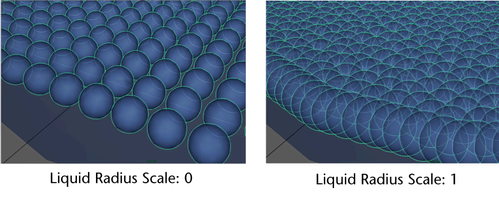
See Incompressibility.
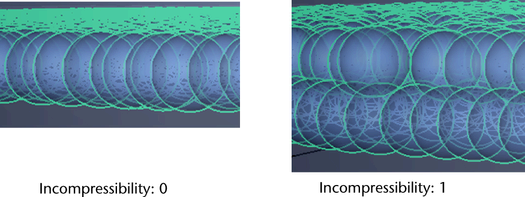
You can set Viscosity on a per-particle basis using a Viscosity Scale ramp. See Viscosity Scale.
You can set Surface Tension on a per-particle basis using a Surface Tension Scale ramp. See Surface Tension Scale.
After achieving the liquid appearance and behavior you want, you can convert the liquid nParticle object to a polygon geometry.