Below are descriptions of the attributes in the FurFeedbackShape node. To see these attributes, select the fur on the object’s surface and open the Attribute Editor (Ctrl+a).
Set the number of U Samples and V Samples to define how many fur feedback hairs display on the surface. This does not change how many hairs actually render on the surface, only the number of fur feedback hairs that appear on the surface while you are working on it.
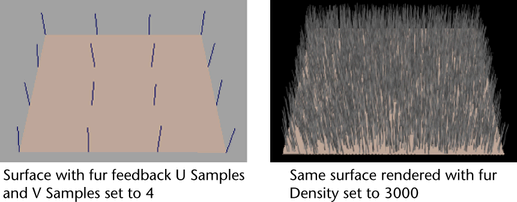
You may want to decrease the U and V Samples on very small surfaces so you can see the effect of fur attributes more clearly while you work.
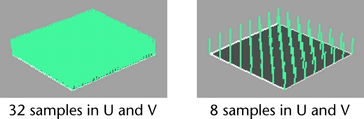
The number of U Samples and V Samples define where the sample hairs are. When you paint fur attribute values on a surface, only the values for fur represented by the feedback change to the painted values. The values for hairs growing between fur feedback hairs are interpolated and blend automatically.
The following example shows a profile of rendered fur where the fur length in the fur description is 1 with a fur length of 5 painted using the Paint Fur Attributes Tool. The same brush stamp (size and shape) was used in both images.
The first image was created with 40 U and V Samples. The second image was created using only 4 U and V Samples.
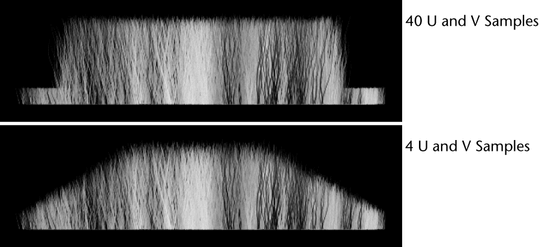
If you increase the number of U and V Samples, ensure that the Attribute Map Height and Width are larger (as a rule of thumb, the Attribute Map should be at least twice as large) to account for the change in the level of detail. Otherwise, you will lose detail for attributes you painted using the Paint Fur Attributes Tool.
Set how closely the fur feedback resembles the appearance of the final rendered fur. This is particularly useful for representing scraggle and curl. Fur accuracy ranges from 0 to 1. A value of 0 represents the hairs as straight lines, regardless of any curl, scraggle, or attraction. A value of 1 uses the same number of segments for each hair in the fur feedback that will be used for the actual render, but significantly slows interaction. A value of 0.5 uses half the number of segments in the fur feedback that will be used in the actual render, and is often sufficient to give a good indication of what the final fur render will look like.
The default value for Fur Accuracy is 1, but you can turn it down to speed up interaction.
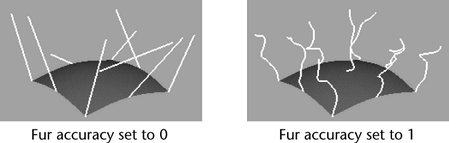
These are descriptions of the attributes in the Render Stats section. These render settings are unique to each fur feedback node.
These are the options in the mental ray section of the FurFeedbackShape node. These mental ray settings are used when the fur object is rendered in mental ray. See FurFeedbackShape Node for descriptions.
This attribute controls the overall display settings for the fur object.
When this attribute is on, the current fur object appears as a template. See Display > Object Display and Make an object unselectable (template).
If the current fur object is connected to a lodGroup node, then this check box displays the Hide/Show status of the fur object’s display level. Also, this attribute is read-only.
If the current fur object is not connected to a lodGroup node, this attribute turns off the fur object’s visibility in the scene view.
Displays and allows you to set the ghosting settings for the fur object. For more information on ghosting, see Ghosting animated objects in the Animation guide.
Lets you choose a type of ghosting for the fur. You can select any one of the following:
Uses the ghosting settings from Window > Settings/Preferences > Preferences > Display > Animation.
Only available when the ghosting type is Custom Frame Steps or Custom Key Steps.
When the ghosting type is set to Custom Frame Steps, this field sets the number of ghosts that appear before the current frame. Spacing of these ghosts is defined by the Step Size field.
When the ghosting type is set to Custom Key Steps, this field sets the number of ghosts that appear before the current frame. Spacing of these ghosts is defined by the number of keyframes on an object and the Step Size.
Only available when the ghosting type is Custom Frame Steps or Custom Key Steps.
For Custom Frame Steps, this field sets the number of ghosts that appear after the current frame. Spacing of these ghosts is defined by the Step Size field.
For Custom Key Steps, this field sets the number of ghosts that appear after the current frame. Spacing of these ghosts is defined by the number of keyframes on an object and the Step Size.
Only available when the ghosting type is Custom Frame Steps or Custom Key Steps.
For Custom Frame Steps, Step Size determines the number of frames between each ghost. For example, if the Step Size is 10, every tenth frame is ghosted.
For Custom Key Steps, Step Size and the number of keyframes control the spacing of ghosts. For example, if the Step Size is 2, then every other key is ghosted.
This attribute displays bounding box information for the object, but the information is not editable.
Adjusting these settings changes the behavior of the FurFeedbackShape node. For more information, see Node behavior in the Basics guide.