Delete UVs removes UV texture coordinates from the selected face(s). When you select a face on the mesh that has an assigned texture and delete the UVs, the assigned texture doesn’t appear any longer on the face(s) where the UVs were deleted. You can re-create the UVs for the selected faces (or the entire mesh) using the UV projection mapping operations.
Deleting UVs removes only the UV texture coordinate data on the mesh and does not affect the vertices on the mesh.
To delete UV texture coordinates for a selected face
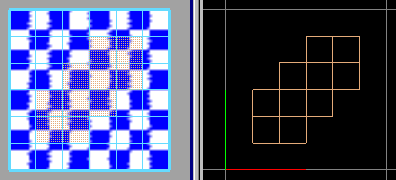
The UVs associated with the selected face(s) are deleted.
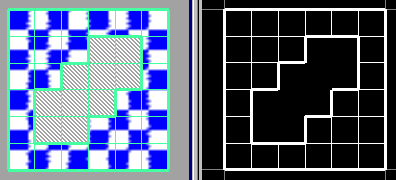
Because the selected faces have no UVs, textures cannot be applied to them until UVs are re-created.
When you select one UV in the UV Texture Editor and select Polygons > Delete UVs, all of the UVs for the face(s) associated with the UV you selected also get deleted. For this reason, the Delete key on the keyboard does not delete UVs because of the unique requirements of this operation.