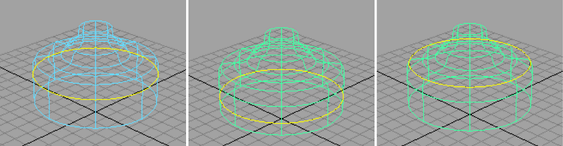Adds an edit point isoparm at the selected isoparm.
Edit NURBS > Insert Isoparms > 
At Selection lets you create isoparms at the current position, effectively creating a subdivision of the surface. This option enables the Multiplicity options.
Between Selections creates isoparms between your choice of selected isoparms, or between all U or V isoparms. For instance, if you select a pair of isoparms and turn on Between Selections, Maya creates the isoparm halfway between the pair.
Note that if you turn on Between Selections and set Multiplicity (see the following option) to a value greater than 1, Maya creates the multiple isoparms spaced out evenly between the selected isoparms.
If you select the entire surface and select Between Selections, you must turn on U or V for the Use all Surface Isoparms option. U creates isoparms between all U isoparms; V creates isoparms between all V isoparms. If you select a pair of specific isoparms rather than the entire object, Maya ignores whether you choose U or V. Isoparms will be inserted only between the selected isoparms.
Lets you insert multiple isoparms at the selected positions as described in the following paragraphs. The new isoparms do not change the shape of the surface.
The Set to option lets you insert an absolute number of isoparms according to the Multiplicity value. For example, if Multiplicity is 3 and At Selection is turned on, three isoparms will be inserted at the position regardless of whether it already has an isoparm.
The Increase by option lets you add an additional number of isoparms to the position according to the Multiplicity value.
Turn on Keep Original if you want to keep the original surface in addition to the surface with new isoparms.
To use a manipulator to reposition the new isoparm(s) after you insert it, turn on Keep Original. Click the Insert button in the Insert Isoparms options window, then select the Show Manipulator Tool and reposition the large yellow square. When you finish positioning the isoparm, deselect the curve.