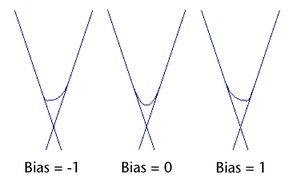Use to create a curve between two independent curves that do not intersect.
> 
-
-
Keeps only the parts of the original curves that flow toward the fillet curve ends. Other parts are deleted.
-
-
Joins the trimmed curves to the fillet curve, thereby creating a single curve. Available only when is on.
-
-
Retains the original curves used to create the fillet. This allows you to create a curve fillet again for the curves but with
different settings.
-
-
Select the way that the curve fillet is constructed.
creates a semicircular arc.
creates a curve that’s determined by the curve points you selected before the operation.
-
-
Sets how sharply a circular fillet arcs.
-
-
Select where to place the freeform fillet’s apex.
puts the freeform fillet’s apex near the intersection corner.
puts the freeform fillet’s apex near the midpoint between the curve points you selected before the operation.
-
-
Adjusts the fillet shape curvature by enabling and . Note that if is on for a circular fillet, the fillet will not be circular.
-
-
The higher the , the deeper the fillet curve is positioned in the intersection corner.
-
-
Controls whether the fillet curve warps in the direction of one curve or the other. A value of 1 warps the fillet curve toward
one curve, -1 toward the other curve. A value of 0 puts the fillet curve evenly between the two. (You can use a value below
0 in the , not in the options window.)
-
-
Gives you access to the history of the curves you used to create the fillet. Click the arrow buttons to select one of these
curves if you want to edit it.
-
-
The and define the region between the two curves where the fillet curve is created.