When you edit a fur description, any changes you make to the fur attributes apply to all surfaces to which the fur descriptions are assigned.
If you edit a fur description after mapping or painting attributes, the new attribute values do not override the value maps. The value maps are applied to the new description.
Randomly vary fur attribute values
For a more natural effect, you can randomly vary the attribute values of each hair making up a fur description using noise amplitude and noise frequency. Noise amplitude refers to the variance of an attribute, and noise frequency refers to the amount of variance over a distance or area. You can set noise amplitude and noise frequency for all attributes.
For example, if you add noise to fur Length, each hair making up the fur randomly has a different length relative to the noise frequency. If the noise frequency is low, the length variance occurs over a larger area. If the noise frequency is high, the length variance occurs over a smaller area, producing a more ragged effect.

As another example, consider adding noise to the Base and Tip Color. If the color noise frequency is low, the color is patchy. If the color noise frequency is high, the color is more mottled.
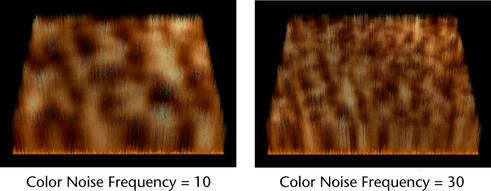
To set noise amplitude and noise frequency