You can hold nCache clips to freeze the last simulated state in your cache clips for a fixed period of time.
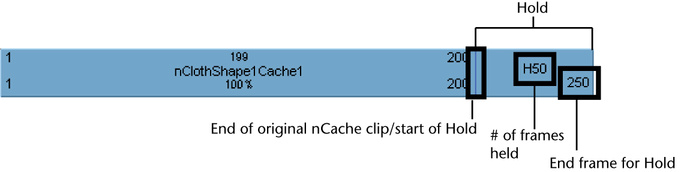
A hold is a part or an extension of an nCache clip where the last simulated state is held for a specified period of time. Holds are represented by the letter H.
All the current object’s caches appear as clips in the track view.
 -drag the upper corner clip hotspot to create a hold after your cache clip.
-drag the upper corner clip hotspot to create a hold after your cache clip.
See Hold.
To edit the number of frames an nCache clip is held
 the number beside the H on the held part of your cache clip, type a new value for the number of frames you want the last
simulated state in the cache clip to be held for, and then press
the number beside the H on the held part of your cache clip, type a new value for the number of frames you want the last
simulated state in the cache clip to be held for, and then press  .
.