The appears when you double-click a color swatch (for example, in the Attribute Editor).
The lets you:
- Select colors for property or materials from the or .
- Import images and choose colors from them.
- Blend colors together.
- Save frequenty used colors in the .
- Create custom palettes.
A compact version of the that appears when you single-click a swatch. This version consists of many of the same components as the full , but the overall window is scaled down.
Controls
Color History
The shows you your current selected color and provides you with ways to quickly pick and re-pick existing colors in the scene.
- Current/Previous color
-
The large colored box in the is split into two sections. The upper section displays your current selected color while the lower section displays the previously
selected color.
- Eyedropper
-
Click the eyedropper icon and then any color in the scene or to change the current color.
- Persistent color palette
-
Select any of the basic colors and shades by clicking the color palette in the . This palette always contains the same colors.
- History
-
As you continually set colors on an object, those colors are added to the history so you can select them again in the future.
Color Wheel
The color wheel provides you with a number of ways to select colors.
Ring
- Drag the cursor around the outer ring to change the color displayed in the center box.
- Select the shade of your color from the box.
This is also available in the compact .
Spectrum
- Drag the cursor around the spectrum field to choose a color.
- Drag the slider at the bottom to adjust the shade.
Image
The tab allows you to sample colors directly from an image.
- Load an image into the box by either:
- Dragging an image from a browser into the box.
- Clicking the load button and navigating to your image from the file browser
- Drag the mouse over the loaded image to magnify a specific region of it.
- Release the mouse button to set the current color under the cursor.
Blend
The tab allows you to blend four colors together and choose any shade between them.
- Drag any color from the to one of the corners to change the colors being blended.
- Select a color by clicking it in the region.
Numeric Input
Numerical color values are entered using the section, by:
Color Palettes
The allows you to store up to 256 colors per palette. It allows you to:
- Select a color from the palette at any time by clicking it.
- Move a palette color by
 -dragging it from one spot to another.
-dragging it from one spot to another.
- Store the current color by
 -clicking a spot in the palette.
-clicking a spot in the palette.
- Choose between multiple palettes from the drop-down menu.
- Load existing palettes or save palettes by clicking the and buttons.
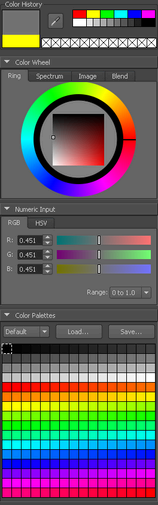
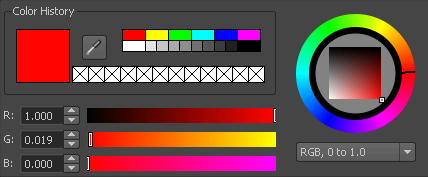
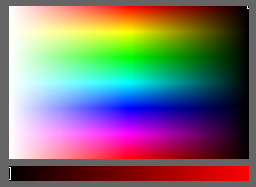
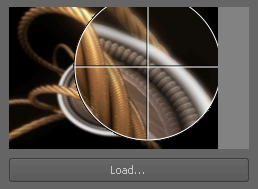
 -dragging it from one spot to another.
-dragging it from one spot to another.
 -clicking a spot in the palette.
-clicking a spot in the palette.