You can include procedural textures in your PSD file, and they are automatically converted to file textures in Maya. These new file textures include specific options you can adjust with the new Convert to File Texture Options button in the Create/Edit PSD Network Options window. For more information, see Texturing > Create PSD Network.
An icon corresponding to the type of 2D or 3D texture indicates the procedural texture.
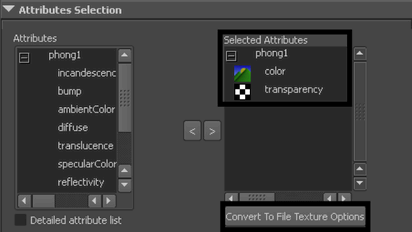
These options are a subset of the options available when you convert to a file texture with the Maya Software renderer. For information on the options, see Edit > Convert to File Texture.
The PSD Convert Solid Options dialog box closes.