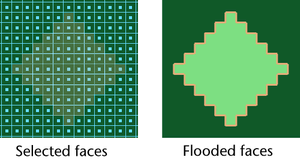Using the button with the on, you can quickly apply a single color to the entire texture without painting individual strokes. You can also use the
button to erase everything painted on the texture since the last time you saved it.
With the on, the button and button can flood selected faces on polygons.
Flood the entire texture
To flood paint the entire texture
- Specify a and value in the section.
- Set to .
- Click the button.
To flood erase the entire texture
- Specify an value in the section.
- Set to .
- Click the button.
Flood selected polygon faces
To flood paint selected faces
- Select the faces you want to paint. The texture must already be assigned to the surface.
- Select the . An outline displays around the selected faces.
- Specify a and value in the section.
- Set to .
- Click .
To flood erase selected faces
- Select the faces you want to erase. The texture must already be assigned to the surface.
- Select the . An outline displays around the selected faces.
- For a more gradual, or subtle erase, in the section, set the . To completely erase everything painted since the last time you saved, leave the setting at 1.
- Set to .
- Click .