If 3ds Max crashes in release mode, the user sees the following:
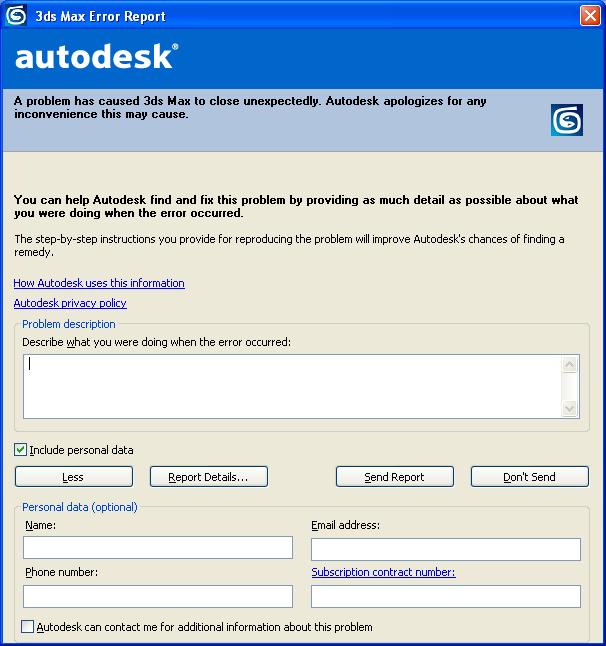
The user either sends the report, or not. Either way, 3ds Max then finishes crashing, and that's the end of it.
But as a plug-in developer, you may want to debug 3ds Max after it has crashed in release mode: perhaps you can't reproduce
the problem in hybrid mode or debug mode; perhaps you were unpleasantly surprised during final testing.
Here is what to do:
- Using RegEdit, create a DWORD value named DebugException in HKEY_CURRENT_USER\Software\Autodesk\3dsmax\8.0\MiniDump.
- Set DebugException to 1 (0x0000001).
- Crash 3ds Max.
- If you have any debugger installed on your workstation, a dialog box similar to the following opens:

- Click Yes.
- Instead of the 3ds Max Error Report (see above), the equivalent Microsoft dialog box opens:
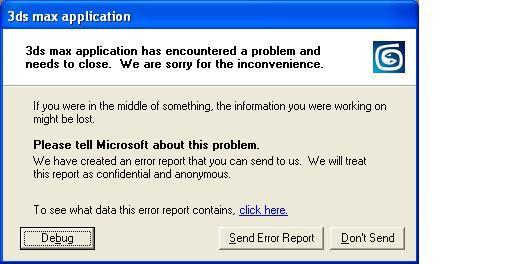
- Click Debug.
- A dialog similar to the following will open:
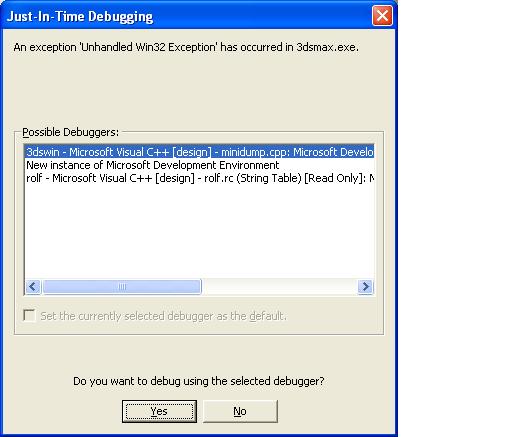
- Select the debugger you want to use and click Yes.
- A dialog box similar to the following will open:
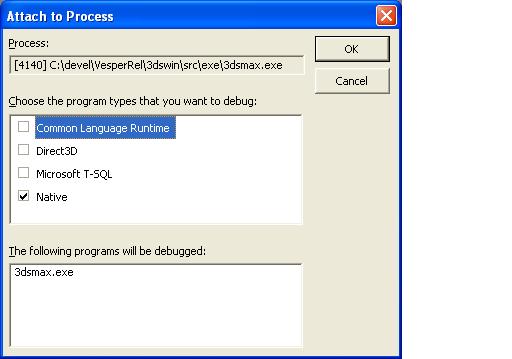
- Click OK, and start debugging.
Note: you can only debug in release mode if ((DebugException exists) and (DebugException is set to 1)). Otherwise, the normal 3ds Max Error Report dialog box opens.