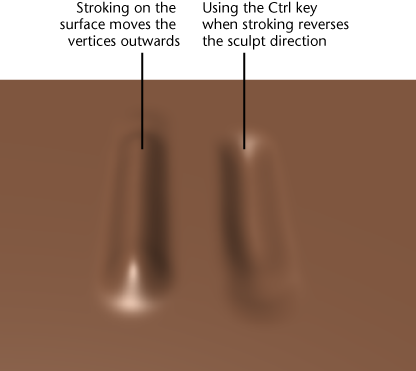Sculpting basics
Sculpting in Mudbox is as easy as loading a model, subdividing it, and selecting a sculpt tool from the Sculpt Tools tray using the following steps:
The vertices on the model move slightly outwards in the regions affected by your sculpt stroke.