Sculpt layers let you organize your sculpting and combine forms and details in a non-destructive manner. You can create a layer and then sculpt so that only the new details appear on the new layer. If you need to modify your sculpting on that layer you can either perform additional sculpting on that layer or even remove it without affecting details on the base mesh. Sculpt layers combine in an additive manner. Mudbox's sculpt layers behave much like 2D layer systems of 2D image editing applications such as Photoshop® but record 3D sculpting information.
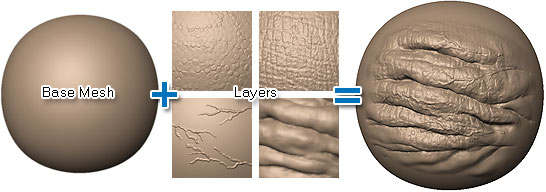
When sculpting on a layer, Mudbox calculates the difference between the positions of vertices after a tool stroke and their original positions on the base mesh. Only the difference in position (the delta) is stored on the layer. This delta is added to the base mesh and to the deltas stored in all the other layers to arrive at the final shape of the model. As the sculpt layers combine in an additive manner, the order of layers is not important to the final result.
Paint layers are managed through the Layers window, by selecting the Paint display button.
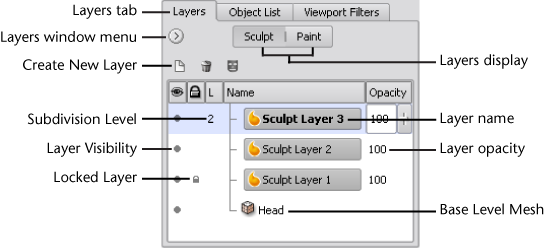
The Layers window
menu ( ) contains
all the commands for managing either sculpt or paint layers. New layers
are inserted directly above the current active layer. It is not
possible to reorder layers.
) contains
all the commands for managing either sculpt or paint layers. New layers
are inserted directly above the current active layer. It is not
possible to reorder layers.