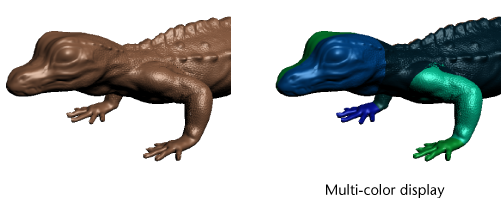Show in Contents

Add to Favorites

Home: Autodesk Mudbox Online Help

Paint across multiple UV tiles

Painting

Create images for stencils and stamps

Hide and show UV tiles
on a model
Working with very high
resolution textures on models with multiple UV tiles will quickly
use up limited graphics memory when all textures are set to display
simultaneously depending upon the number and resolution of the paint layers.
To let you work effectively
using models with multiple UV tiles Mudbox automatically optimizes
the display of textures. When a model containing multiple UV tiles
(with at least one paint layer) is open in Mudbox, only one texture
tile on the model is set to display in the 3D
View. The texture tile that gets displayed by default
is determined by its proximity to the UV origin in UV texture space.
That is, the closest tile to the 0, 0 origin is the tile displayed by
default in the 3D View.
The remaining texture
tiles are not displayed until you manually load them. Any unloaded
texture tiles are automatically assigned a random color to indicate
their unloaded state in the 3D View.
Mudbox displays a message in the 3D View if you attempt to paint
on an area of the model where the UV tile is unloaded.
Randomly coloring the
unloaded UV tiles lets you:
- determine that Mudbox is currently optimizing
the display of the UV tiles to save video memory. It also indicates
that multiple UV tiles exist on the model if that wasn’t initially
obvious.
- determine the location of each texture
tile on the model in relation to one another and which parts of
a model are assigned to particular tiles
- determine which texture tiles are currently
loaded or unloaded on the model so you can selectively load or unload
any texture tile(s) when painting as required.
- To turn on or off the display of a texture
tile on a model, position the cursor over the texture tile region
and click the Up arrow key
 .
.
This toggles the display
of the textures for that one tile region for all paint channels
on or off. When a texture tile is turned off, a random color appears
in place of the texture to indicate that the UV tile for that region is
currently unloaded.
NoteThe default hotkey
setting for toggling the display of texture tiles can be changed
by selecting Windows > Hotkeys.
- To hide all texture tiles on a model,
press Ctrl + Down arrow
key
 .
.
- To show all texture tiles on a model,
press the Ctrl + Up arrow
key
 .
.
WarningDepending on the
number and resolution of texture tiles on your model, showing all
of the texture tiles may rapidly use all of the graphics memory
on your computer resulting in diminished interactive performance. Mudbox
displays a reminder message when this may occur. To learn more about
optimizing texture memory, see
Graphics memory optimization.